This lesson explains what type of Push Notifications you’ll receive, how they’ll display, what triggers them, and how to take action.
What Types of Push Notifications You’ll Receive
- When an order is in Accepted status, and assigned or re-assigned to a Service Pro. Service Pros that are assigned to the order will receive the Push Notification.
- When the Buyer cancels the Service Order, the assigned Service Pro and account Admin will both receive the Push Notification.
- When the assigned Service Pro notifies the Buyer that the customer has requested a service cancellation, the Service Pro’s account Admin will receive the Push Notification.
How Push Notifications Will Display
Note: Push Notifications and notification details may display differently depending on your device’s personal Push Notification settings and screen size.
- Push Notifications will display on the Lock Screen:
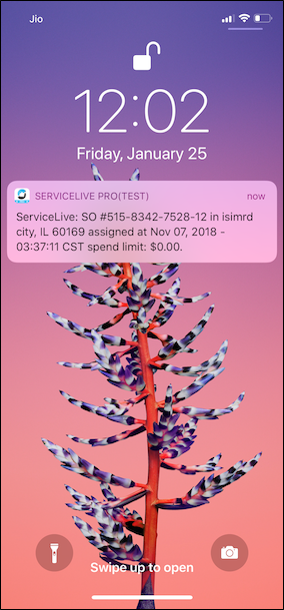
- Push Notifications will display in the Banner location when the phone is unlocked:
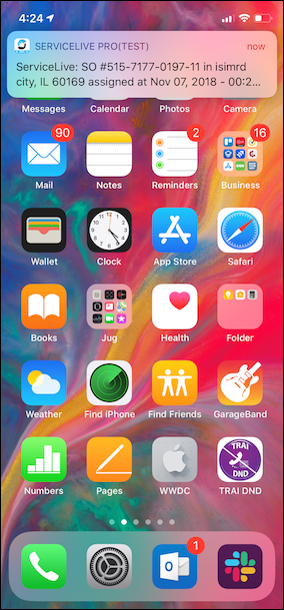
- Push Notifications will display on-screen when the Mobile App is open:

- Push Notifications will display in the Mobile App’s built in Notification Center:

How Push Notifications are Triggered
Assigning a Service Order
When the account Admin assigns a Service Order to a Service Pro (via the Mobile App or Desktop):
The assigned Service Pro will receive a push notification through the Mobile App, letting them know they’ve been assigned to a new Service Order.
When the account Admin assigns a Service Order to themselves (via the Mobile App or Desktop):
The account Admin will receive a push notification through the Mobile App, letting them know they’ve been assigned to a new Service Order.
Re-assigning a Service Order
When the account Admin re-assigns a Service Order to a different Service Pro (via the Mobile App or Desktop):
The re-assigned Service Pro will receive a push notification through the Mobile App, letting them know they’ve been assigned to a new Service Order.
When the account Admin re-assigns a Service Order to themselves (via the Mobile App or Desktop):
The account Admin will receive a push notification through the Mobile App, letting them know they’ve been assigned to a new Service Order.
Service Order Cancellations
When the assigned Service Pro arrives on-site and needs to submit a Cancellation Request (via the Mobile App), letting the Buyer know the customer has requested a cancellation:
The order’s sub status will change to “Cancellation Request”, and the account Admin will receive a push notification through the Mobile App, letting them know the assigned Service Pro is “requesting cancellation”.
The Buyer will also receive a notification via the Desktop. When the Buyer acknowledges the cancellation, the assigned Service Pro and account Admin will both receive a push notification through the Mobile App, letting them know the “Buyer is requesting Cancellation”. Cancellation pricing details are only visible to the account Admin, and users with similar account permissions.
When the assigned Service Pro arrives on-site and the Buyer has cancelled the Service Order during the appointment window:
The order’s status will change to “Cancelled”, and the assigned Service Pro and account Admin will both receive a push notification through the Mobile App, letting them know the “SO is Cancelled”. Cancellation pricing details are only visible to the account Admin, and users with similar account permissions.
When the assigned Service Pro or account Admin are viewing an Accepted status Service Order in the Mobile App, and the Buyer has cancelled the Service Order during this time:
The assigned Service Pro and account Admin will both receive a push notification through the Mobile App, letting them know the “SO is Cancelled”. However, when a user is viewing the order in the Mobile App during this push notification, the order will continue to display the “Accepted” status until the user “refreshes” the order, which will then update the order’s status to “Cancelled”. Cancellation pricing details are only visible to the account Admin, and users with similar account permissions.
When the Buyer cancels a Service Order:
The assigned Service Pro and account Admin will both receive a push notification through the Mobile App, letting them know the “Buyer is requesting cancellation” or “SO is cancelled”. Cancellation pricing details are only visible to the account Admin, and users with similar account permissions.
How to Take Action on Push Notifications
- When a notification is tapped, the Mobile App will display the appropriate Service Order details.
- If you are already in the Service Order where the Push Notification originated from, the Service Order will need to be refreshed to display the new updated details.
- We have an in-app Notification Center to list all notifications sent to users. You can open the Service Order details by tapping any notification that displays in the Notification Center.
