This lesson explains how to reset a ServiceLive Users password. Many Firms use one company email address for all users. If a password needs to be reset, check the email associated with User.
- To Reset Password:
- Hover over
 tab.
tab. - Click on
 link.
link.
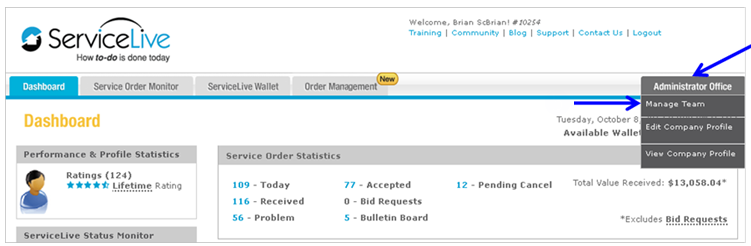
- Scroll down to Service Pro Profile you would like to edit.
- Hover over
 link.
link. - Click on
 link.
link.
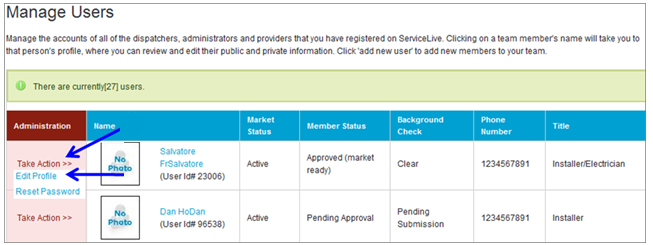
- Popup box will display, click on
 button.
button.
Note: This will send you a ServiceLive Password Reset e-mail.
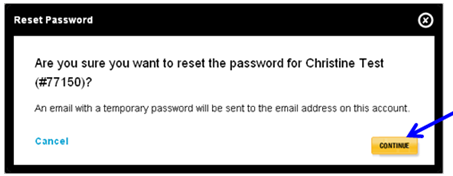
- Click on
 link in ServiceLive Password Reset e-mail you receive.
link in ServiceLive Password Reset e-mail you receive.
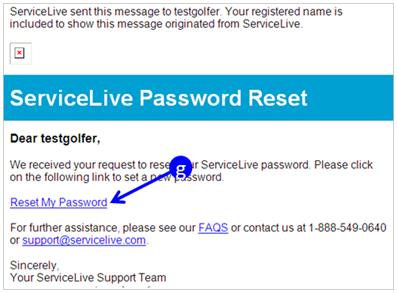
- Hover over
- Create your (new) password screen will display:
- Type and confirm a password following the specifications listed.
- Password strength will be identified in bar. If your password is not strong, consider revising.
- Click on drop down list to display Security Questions.
- Navigate to preferred Security Question, click to select.
- Type the answer in the box to Security Question you selected.
- Click on
 button.
button. - This will reset your password and login you into ServiceLive.
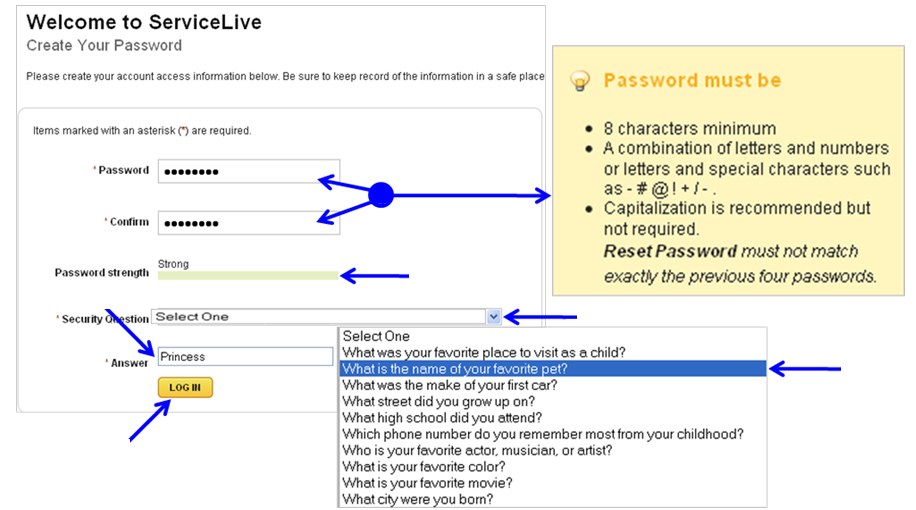
- To Edit Service Pro Profile:
This Iesson explains how to Edit a Service Pro Profile after it’s been created.- Hover over
 tab.
tab. - Click on
 link.
link.
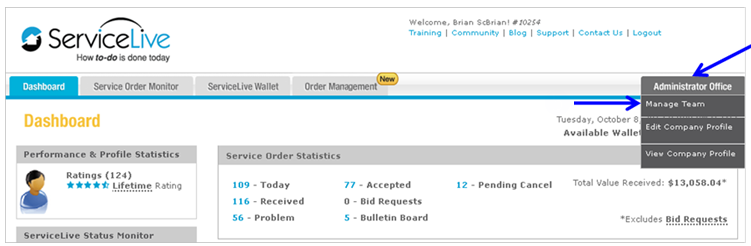
- Scroll down to Service Pro Profile you would like to edit.
- Hover over
 link.
link. - Click on
 link.
link.
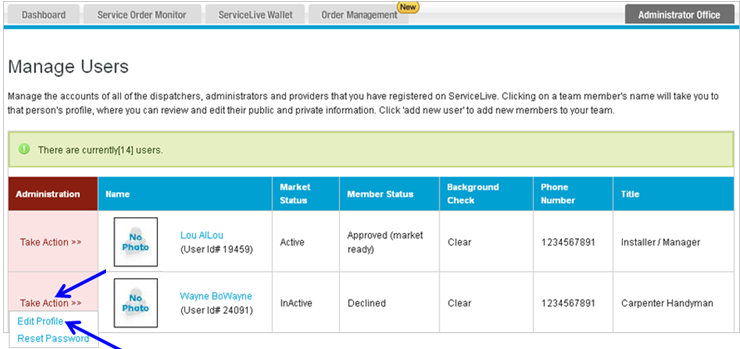
- Service Pro Profile will display and you can select appropriate tab(s) to edit.
Note: Refer to lessons in Service Pro (Provider) Profile course for details.

- Hover over
- Add a New User:
- Hover over
 tab.
tab. - Click on
 link.
link.
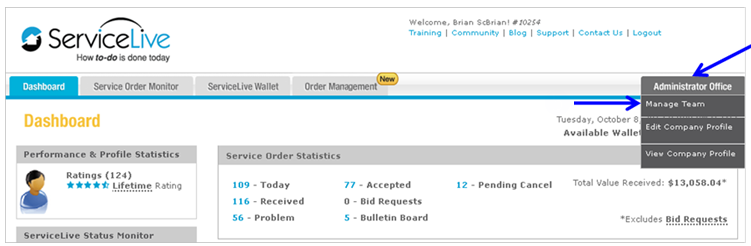
- Scroll to bottom of page and click on
 button.
button.

- Refer to lessons in Service Pro (Provider) Profile course for information on how to fill out each tab.
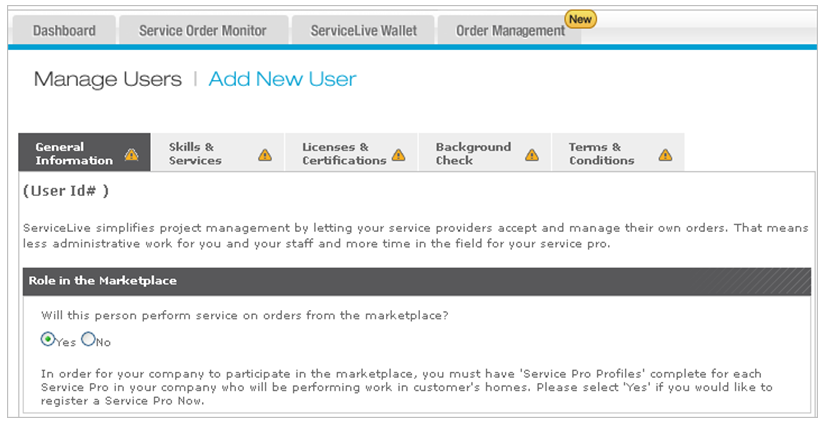
- Hover over
