This lesson explains Background Check Process. Since most Service Orders require a home visit, we require that all Service Pros undergo a Background Check. Just like you, we are committed to the safety of our service customers. ServiceLive uses PlusOne Solutions, an independent third party provider to perform all Background Checks. By participating in this process, you agree that ServiceLive has no responsibility for the performance and approval or failure to approve your Background Check. Currently there is no cost to you or your Service Pros for submitting a Background Check through ServiceLive.
- Currently a Background Check may take 7-10 business days to complete.
Note: A Background Check can take longer if your Service Pro lives in a state that requires a Department of Motor Vehicle Release (DMVR) form or a hit is found on Background Check investigation. - Once the search completes, PlusOne Solutions will report your results to ServiceLive as Clear (Passed) or Adverse (Failed).
- While the Background Check investigation is in process, your Background Check status will display In Process in ServiceLive.
- Background Check information is confidential.
- IMPORTANT: If you are registering a Service Pro on your team, you are legally required to gain approval from your Service Pro before we can begin the Background Check.
- Please explain that we are conducting the Background Check out of concern for the safety of service customers and that the procedure is routine.
- Owners, administrators or dispatchers are not required to do a Background Check, unless you plan to visit the job site or you are an SPN member of Sears Retail Installation or Sears In Home.
Note: Sears Retail Installation requires that all Owners/Administrators be background checked. - Our third party Background Check provider will review the following criteria:
- Seven (7) year period review for all residences uncovered in the SSN and Employment History Search
- Felony and Misdemeanor Convictions or Withheld Adjudications
- Compilation of Databases at the National and Federal Level
- State Sex Offender Registry Searches
- Driver’s License Search (looking for valid DL)
- SSN Verification
Steps to submit a Background Check:
- Once you have successfully completed Licenses & Certifications tab and you click on
 button, Background Check tab will open. You can also click directly on the Background Check tab.
button, Background Check tab will open. You can also click directly on the Background Check tab. - If you logout and login later, the Welcome screen will open, click on
 or
or  button.
button. - Click on Background Check tab of Service Pro you want to continue to Build Profile.
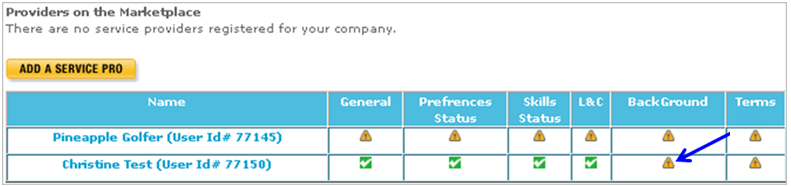
- If you or your Service Pro log into ServiceLive, you can go directly to the PlusOne Solutions site to submit the Background Check.
- The status of the background check displays.
- Not Started, In Process, Clear
- To Perform Background Check Now (Company Administrator submits Background Check), click on the
 button.
button.
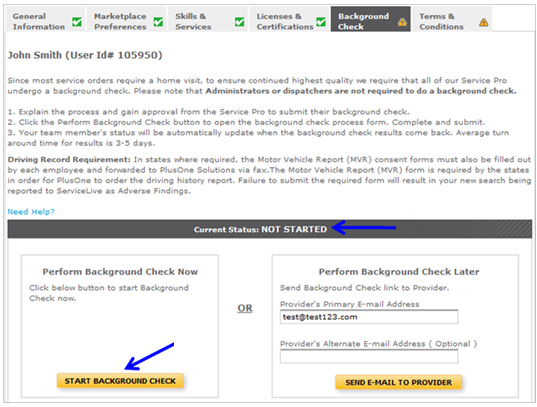
- The status of the background check displays.
- OR If you have multiple Service Pros working for you who you haven’t granted user rights to ServiceLive, you will need to send a Background Check Request to each of your team members.
- The status of the background check displays.
- Not Started, In Process, Clear
- Enter the e-mail address of the team member for who you are submitting the Background Check Request.
- Click on the
 button.
button.
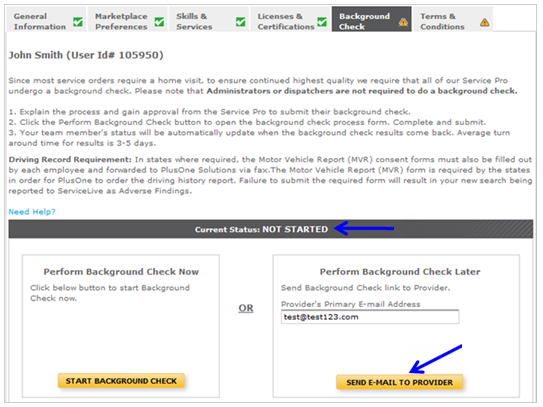
- Each Service Pro will receive the request and be able to initiate Background Check procedure
IMPORTANT: The email request contains specific information pertaining only to the person you are sending it to. Please do not attempt to use the same email request for multiple people. - The Service Pro(s) for whom you submitted Background Check requests will each receive an e-mail similar to the one below.
- Service Pro will click on
 link in the e-mail message.
link in the e-mail message.
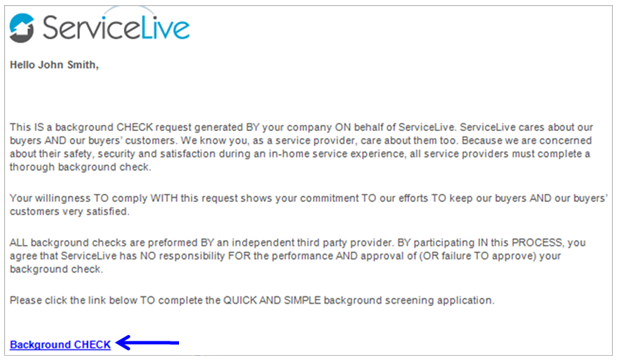
- To ensure privacy, the Background Check submits on a secure link with our third party Background Check provider, PlusOne Solutions.
- The status of the background check displays.
- If you experience any problems with system requirements or transmission errors once you click on Background Check link, please contact third party Background Check provider directly. PlusOne Solutions contact information is contact@plusonesolutions.net or 407-359-5929.
Note: PlusOne Solutions requires you have Adobe Flash and Adobe Acrobat Reader to complete the application). - The following screen will open for Service Pro:
- Service Pro will click on
 button.
button.

- Read all information and click
 button.
button.
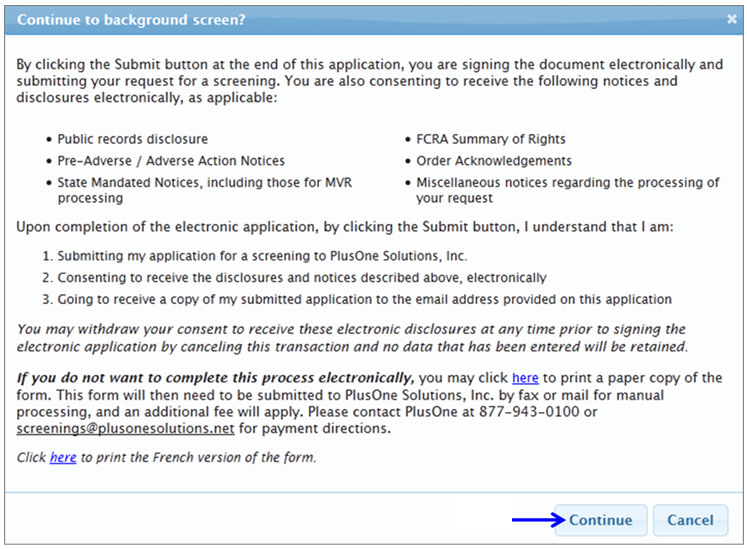
- Read and locate all necessary information described on this screen before going to next step.
- Service Pro will click on
 button.
button.
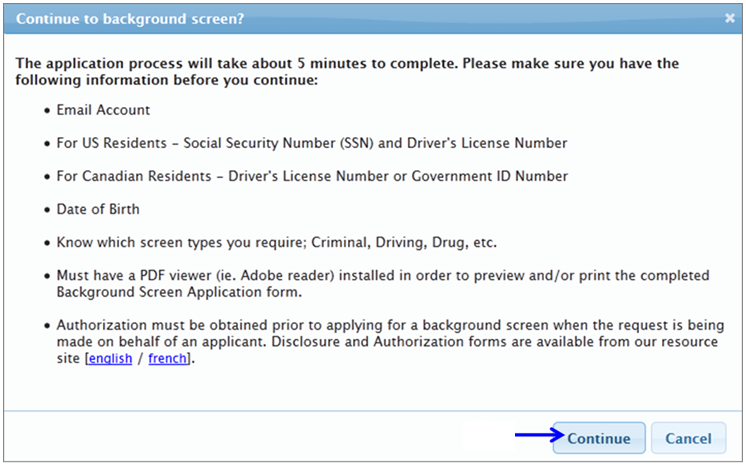
- Select appropriate radio button.
- Select radio button labeled “I Agree”.
- Click on
 button.
button.
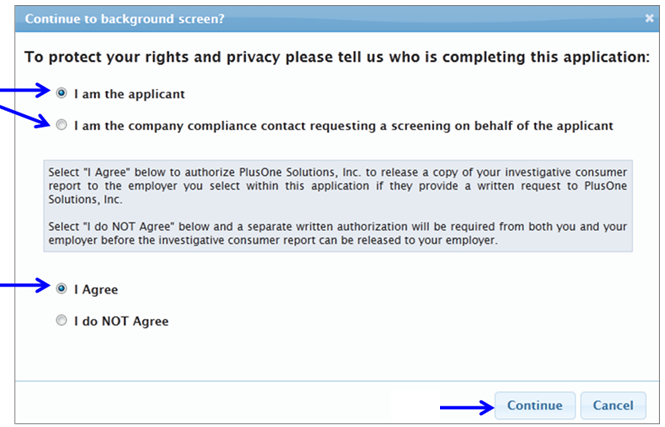
- Service Pro will click on
- There are six (6) steps to complete the third party Background Check process.
Note: Fields with * (red asterisk) are required fields.- Step 1 of 6 –
- Complete all required information.
- Click on
 button.
button.
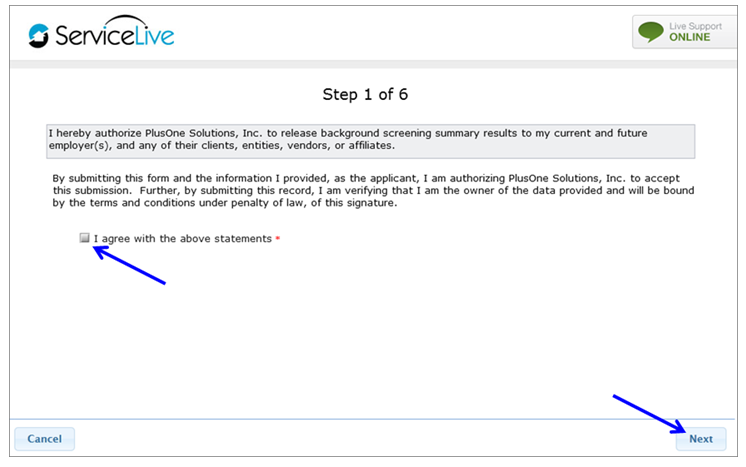
- Step 2 of 6 – Disclosure and Authorization
- Complete all required information.
- Click on
 button.
button.
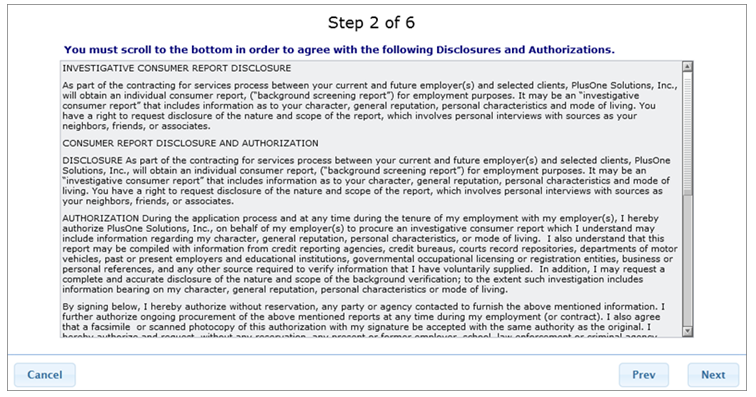
- Step 3 of 6 – Application Details
- Complete all required information.
- IMPORTANT: To avoid delays, please ensure the name of the person is the full legal name only (Do Not enter nicknames).
- IMPORTANT: For security reasons, the ServiceLive system will match the spelling of the first name and last name and valid SSN before accepting any search results.
- IMPORTANT: Correct spelling is necessary. Spelling errors will result in reporting delays.
- Click on
 button.
button.
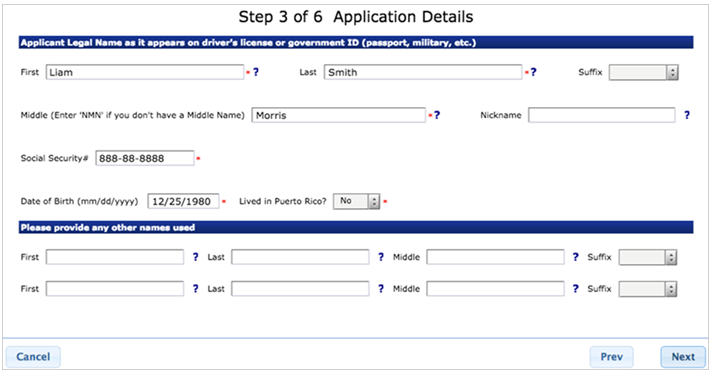
- Step 4 of 6 – Address Details
- Complete all required information in Current Home Address and Driver’s license information
- Click on
 button.
button.
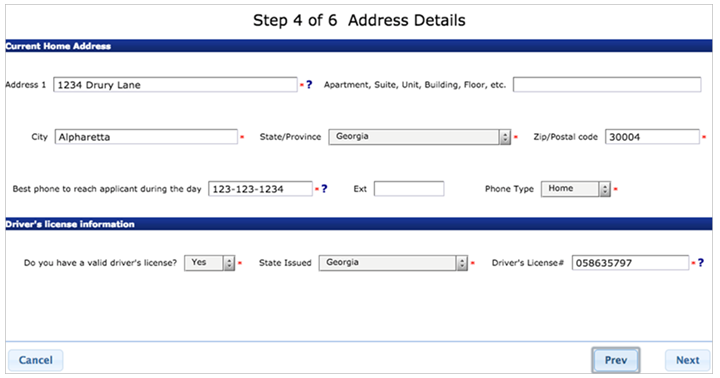
- Step 5 of 6 – User Profile Details
- Complete all required information.
- IMPORTANT: Must enter ServiceLive as Servicing Company.
- IMPORTANT: Must enter 888-549-0640 (ServiceLive Phone Number) as Servicing Company Phone Number.
- Click on
 button.
button.
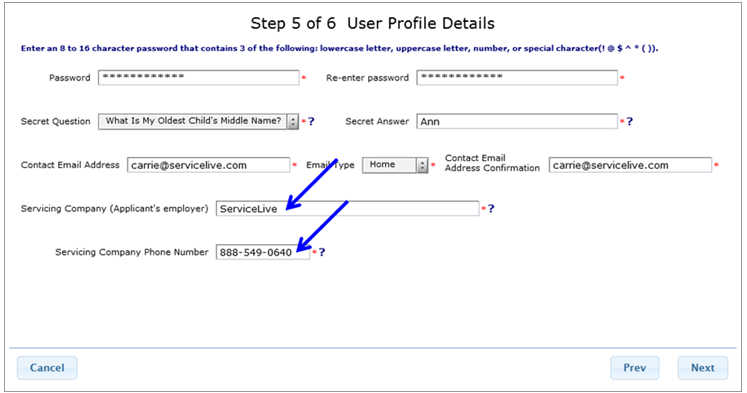
- Click on radio button labeled “ServiceLive, 7353 NW Loop 410, San Antonio, TX 78245”.
- Click on
 button.
button.
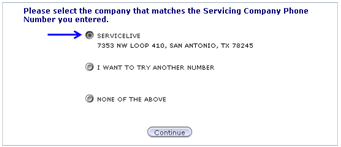
- Step 6 of 6 – Electronic Signature
- Complete all required information.
- Click on
 button.
button.
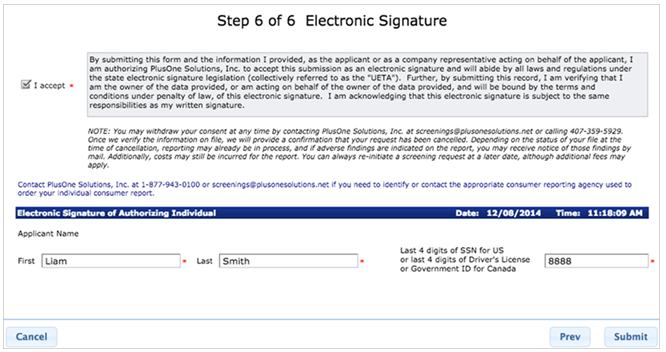
- Step 1 of 6 –
- Once Provider or Service Pro completes the third party Background Check application and clicks on Submit button:
- If you entered a personal e-mail address in Step 3 of application, you will receive the following confirmation e-mail.
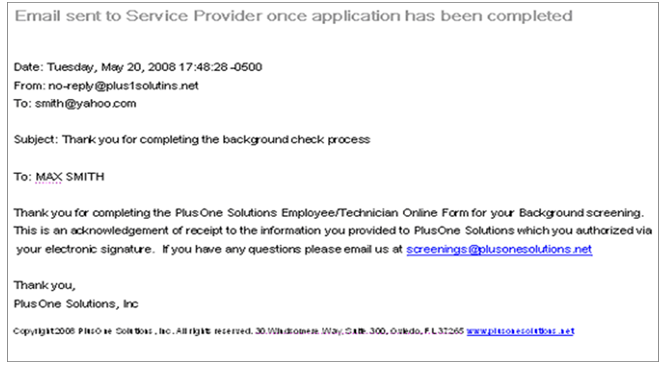
- If you entered a company e-mail (johnd@abcgaragedoors.com) you might not receive the above confirmation.
Note: If in doubt whether or not your search was submitted correctly, please contact PlusOne Solutions. (PlusOne contact Information is listed in last step of this lesson.)
- If you entered a personal e-mail address in Step 3 of application, you will receive the following confirmation e-mail.
Back to your ServiceLive Profile:
- Once you have completed the submission of the Background Check information, you close the Background Check window by clicking on the X, which will allow you to go back to the ServiceLive profile, which was already open.
Note: If you accidentally close your ServiceLive account, you will need to sign back in and go back to the same Service Pro profile in order to complete the Terms & Conditions tab. - IMPORTANT: If you Send Request to Service Pro, you will have
 icon displayed on Background Check tab indicating successful tab completion. This does not mean Background Check is complete. Service Pro must still complete Background Check form.
icon displayed on Background Check tab indicating successful tab completion. This does not mean Background Check is complete. Service Pro must still complete Background Check form.
Note: A background check in Pending Submission status means, the email request was sent but required information not yet submitted.- If your Service Pro misplaces the e-mail with the link or you would like to send a reminder, you can go back into the Background Check tab and click on
 button to send again.
button to send again.
- If your Service Pro misplaces the e-mail with the link or you would like to send a reminder, you can go back into the Background Check tab and click on
- Click on
 button to go to next tab and continue to build Service Pro Profile.
button to go to next tab and continue to build Service Pro Profile. - If you are in a state that requires a Department of Motor Vehicle Release (DMVR) form to be completed, PlusOne Solutions will send you the form via e-mail along with completion instructions and a fax number to return the form.
Note: DMVR forms must be returned to PlusOne Solutions, do not send them directly to the state or ServiceLive.- PlusOne Solutions allows you 5 days from the date of the e-mail to fax the form back to them to in order to process the Background Check search.
- If the form is not completed and faxed to PlusOne Solutions within the required timeframe, the submitted Background Check request may be cancelled without processing which could cause you to have to start over.
IMPORTANT: All Department of Motor Vehicle Requests (DMVR) inquires are handled by PlusOne Solutions, please contact PlusOne Solutions if you have any questions.
- Contact Information
- ServiceLive Support – support@servicelive.com or 888-549-0640
- PlusOne Solutions – contact@plusonesolutions.net or 407-359-5929
