This lesson explains how you specify all Skills and Services for each of your Service Pros. Skills & Services is an important component of your Service Pro Profile. The more specific you can be in creating the skill sets of each Service Pro, the better the chances are in acquiring Service Orders for those Service Pros.
- Once you have successfully completed Marketplace Preferences tab and you click on
 button, Skills & Services tab will open. You can also click directly on the Skills & Services tab.
button, Skills & Services tab will open. You can also click directly on the Skills & Services tab. - If you logout and login later, the Welcome screen will open, click on
 or
or  button.
button. - Click on Skills & Services tab of Service Pro you want to continue to Build Profile.
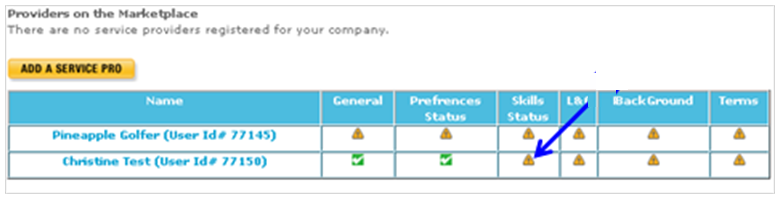
- You will need to complete all sections in this tab which include:
- Language Fluency
- Skill Categories
- Skill Specializations
- Skill Types
Note: Fields with * (red asterisk) must be completed.
- You will have more opportunities for work if you:
- Select multiple checkboxes in Languages section that you are fluent AND
- Select multiple checkboxes in Skill Categories section that you are qualified to complete.
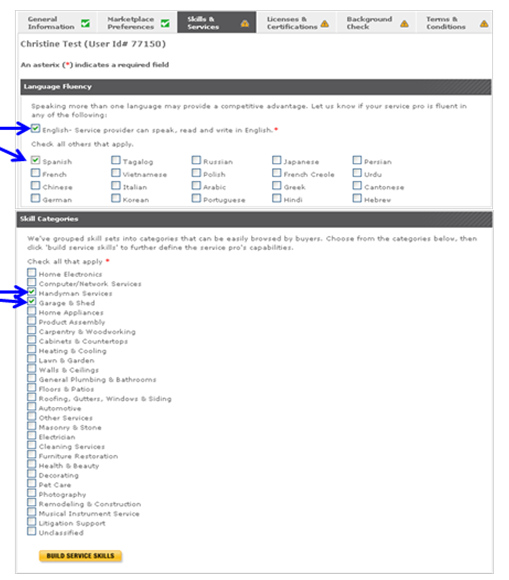
- Use scroll down on right side of browser window to display additional sections, complete, and save all information on this tab.
- Once you have entered all information, scroll down after the Skill Categories section.
- To continue to specify Service Pro skills, click on
 button.
button. - OR to go back one screen, click on
 button.
button.
Note: The information you entered on this tab will save even if you logout of ServiceLive. - OR to cancel and not save information, click on
 link on right side.
link on right side.
- To continue to specify Service Pro skills, click on
- Once you click on
 button, you will begin to build Service Category Skill Specializations and Skill Types.
button, you will begin to build Service Category Skill Specializations and Skill Types.
Note: You will need to complete separate Skill Specializations and Skill Types for each Skill Category you selected.- Skill Specializations and Skill Types promote Service Pro to Buyer.
- Select all the Skill Specialization and Skill Type checkboxes that apply.
- You have to select at least one Skill Specialization and Skill Type per Skill Category.
- Click on Check All and everything in column will automatically select.
- Click on Check All and unclick individual checkboxes.
- Click on appropriate individual checkboxes and this will automatically select appropriate boxes within that group.
- Click on checkbox at the level with
 icon and this will automatically select boxes in that group.
icon and this will automatically select boxes in that group.
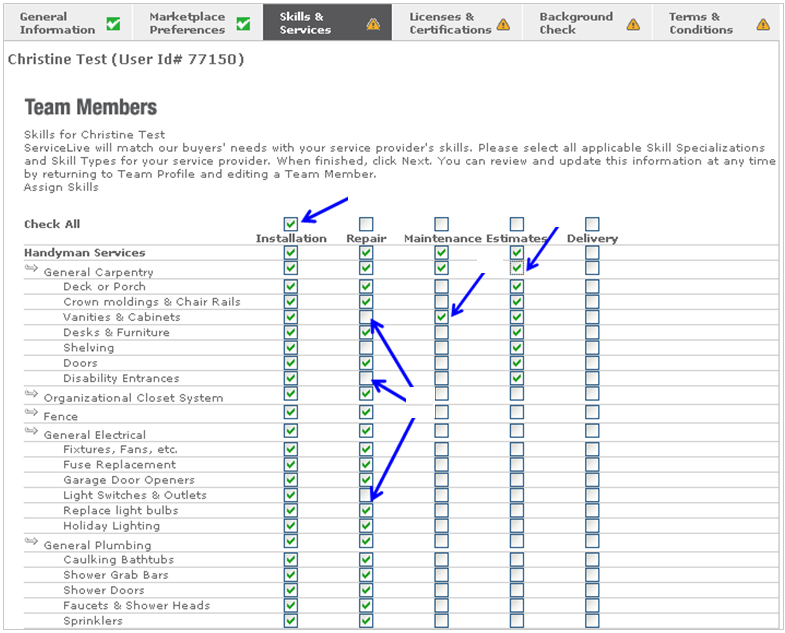
- Once you have entered all information, scroll down after the Skill Specialization and Skill Types section.
- To continue to specify Service Pro skills, click on
 button.
button. - OR to save and return later, click on
 button.
button. - OR to go back one screen, click on
 button.
button.
Note: The information you entered on this tab will save even if you logout of ServiceLive. - OR to cancel and not save information, click on
 link on right side.
link on right side.
- To continue to specify Service Pro skills, click on
- If you have selected multiple checkboxes on Skills Categories section, you will have to complete at least one Skill Specialization and Skill Type for each Skill Category. Follow same steps previously explained in this lesson.
Note: The more specific you can be in creating the skill sets of each Service Pro, the better the chances are in acquiring Service Orders for those Service Pros. - If you completed all required fields, a
 icon will display on Skills & Services tab indicating successful tab completion.
icon will display on Skills & Services tab indicating successful tab completion. - If you have not completed tab, a
 icon will display on Skills & Services tab. You will need to go back and complete at least one Skill Specialization and Skill Type for each Skill Category and click on
icon will display on Skills & Services tab. You will need to go back and complete at least one Skill Specialization and Skill Type for each Skill Category and click on  button to receive
button to receive  icon indicating successful entry of required information.
icon indicating successful entry of required information.
