This lesson explains how you can share your Provider Firm Warranties & Policies with Buyers. Some of our Buyers require service warranties on the work you do and others have workplace standards that contractors they hire must adhere to when completing work. Your answers to the questions in this section help Buyers determine if your workplace standards match theirs.
- Once you have successfully completed the Business Information tab and you click on the
 button, Warranties & Policies tab will open. You can also click directly on the Warranties & Policies tab.
button, Warranties & Policies tab will open. You can also click directly on the Warranties & Policies tab. - You will need to complete all sections in this tab which include:
- Warranty Information
- Policies & Procedures
Note: Fields with * (red asterisk) must be completed. - Select appropriate radio buttons.
- Click on drop down arrows to display and select choices.
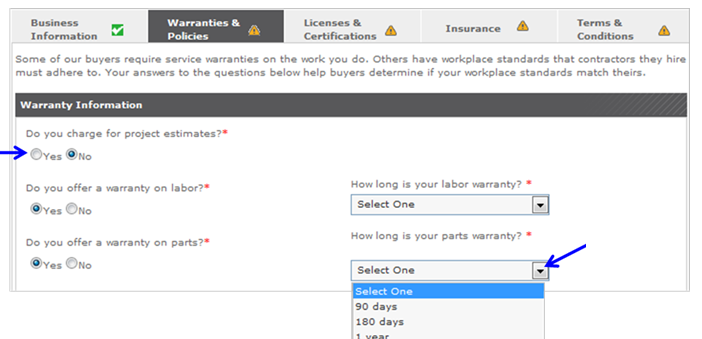
- Once you have entered all information, scroll down after Policies & Procedures section.
- To save and go back one tab, click on
 button.
button. - OR to save and return later, click on
 button.
button. - OR to save and go to next tab to continue to build Provider Firm Profile, click on
 button.
button.
Note: ServiceLive might contact you in the future regarding modifying your Warranties & Policies so you can be considered for specific jobs.
- To save and go back one tab, click on
- If you completed all required fields, you will have
 icon displayed on Warranties & Policies tab indicating successful tab completion.
icon displayed on Warranties & Policies tab indicating successful tab completion. - If you have one or multiple data errors, you will have
 icon displayed on Warranties & Policies tab and the errors will display in red. You will need to go back and make the necessary changes and click on
icon displayed on Warranties & Policies tab and the errors will display in red. You will need to go back and make the necessary changes and click on  or
or  button to receive
button to receive  icon.
icon.
