Note: The Mobile App will only run on iOS version 8 or later.
Android:
App Version 3.1.0
Last Update: 01/18
Types of devices supported: Android Devices (Acer, ASUS, htc, Huawei, LG, Kyocera, Motorola, Samgsung, Sony, and ZTE).
Note: The Mobile App will only run on Android version 4.0 or later.
Microsoft:
Not Compatible
iOS
You will need your Apple Device & iTunes account Username & Password.
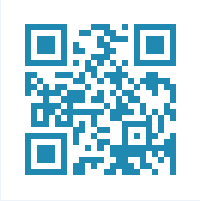
Skip Steps 1-4 by Scanning this QR code:
1. Tap the App Store icon. It should open the App store menu.

2. Tap the Search icon from bottom portion of the screen. ![]()
3. Type ServiceLive Pro.
4. Tap Search.
5. Tap ![]() .
.
6. You will have a popup modal to enter iTunes Apple ID password. Tap OK.
7. Wait for the app to Load and Install. Tap Open. The App will launch.
8. For future use, the App will also be added to the home screen of your phone. Tap the icon to launch the App.

Note: If you should need to validate the Apple ID configured in your device:
1. Tap on Settings.
2. Tap on iTunes & App Store.
3. Your Apple ID is what is displayed here. If there is no Apple ID, you can add one here.
OR, you may click this link to download the App through iTunes on your computer.
Note: If you are downloading this way, it is important to select iPhone Only to search for Mobile App. This App is not optimized for iPad, but it can be installed and used if desired.
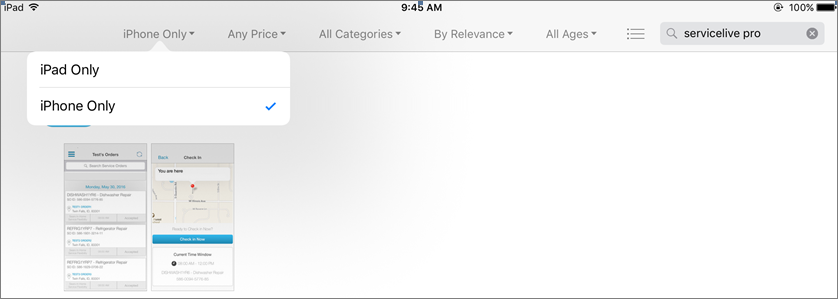
Android
You will need your Android Device & Google Play Store Username & Password.
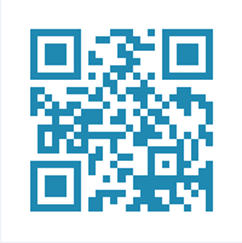
Skip Steps 1 – 6 by Scanning this QR code:
1. Tap the Play Store icon.
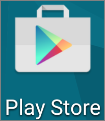
2. Tap in the search field to display the keyboard.

3. Type ServiceLive Pro.
4. Tap the ServiceLive Pro App option.
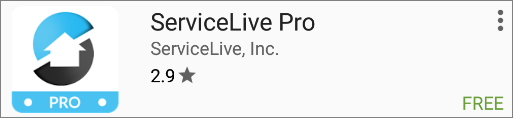
5. You will have a popup modal to Install. Tap ![]() .
.
6. Click ![]() for the list of access needs.
for the list of access needs.
7. Tap ![]() to launch the App.
to launch the App.
8. For future use, the App will also be added to the home screen of your phone. Tap the icon to launch the App.

