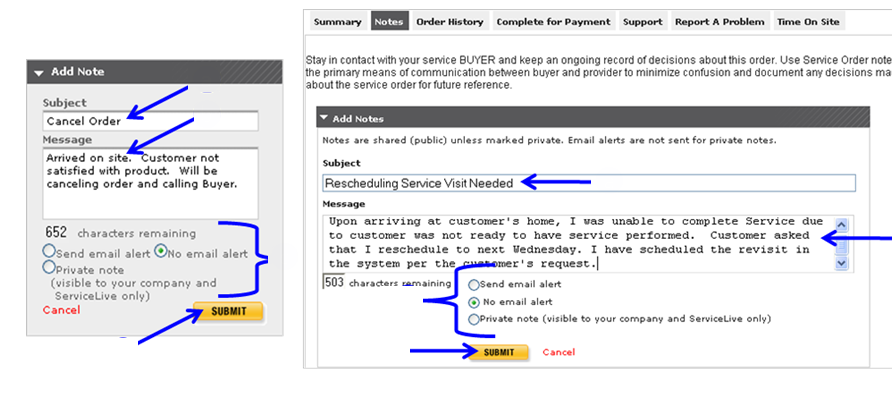This lesson explains how to use Notes to stay in contact with Buyers. Any ServiceLive user can enter notes about the Service Order. Use Service Order notes as the primary means of communication between Provider and Buyer to minimize confusion and document any decisions made about the Service Order for future reference. ServiceLive Administrative team can also View/Add Notes on Service Order.
Example of Notes you can view:
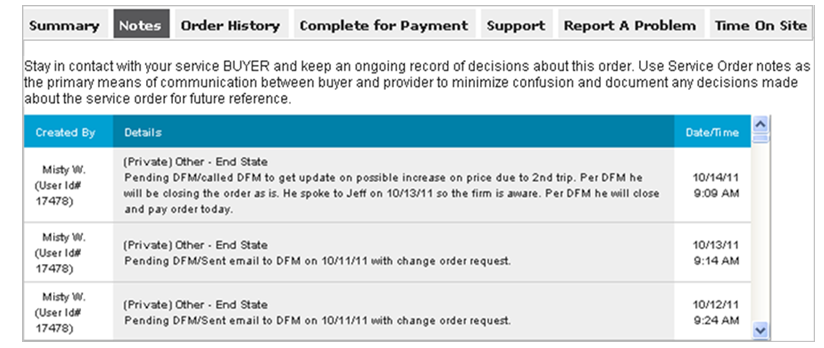
- View/Add a Note from three different locations.
Note: You will need to first locate (Active) Service Order, refer to steps in Today tab OR Search tab lesson in Service Order Monitor course. Provider typically would Add Note to Active Service Order because they need to communicate with Buyer while the Service Order is in progress.- Click on Title link to Open Service Order.
- Click on
 widget on right side of screen. (This will open Notes tab.)
widget on right side of screen. (This will open Notes tab.)
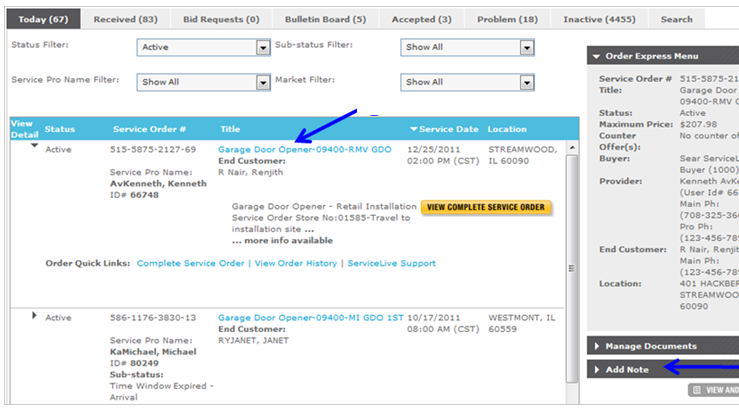
- OR click on Title link to Open Service Order.
- Click on
 button.
button.
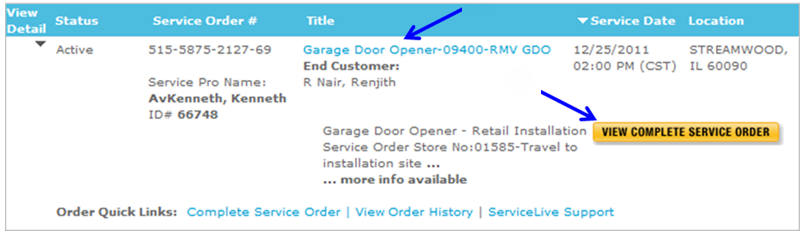
- Click on Notes tab.

- OR click on Title link to open Service Order, click on
 button, click on
button, click on  widget on right side of screen.
widget on right side of screen.
Note: After you click on button, you can be in any of the tabs to use the
button, you can be in any of the tabs to use the  widget.
widget.
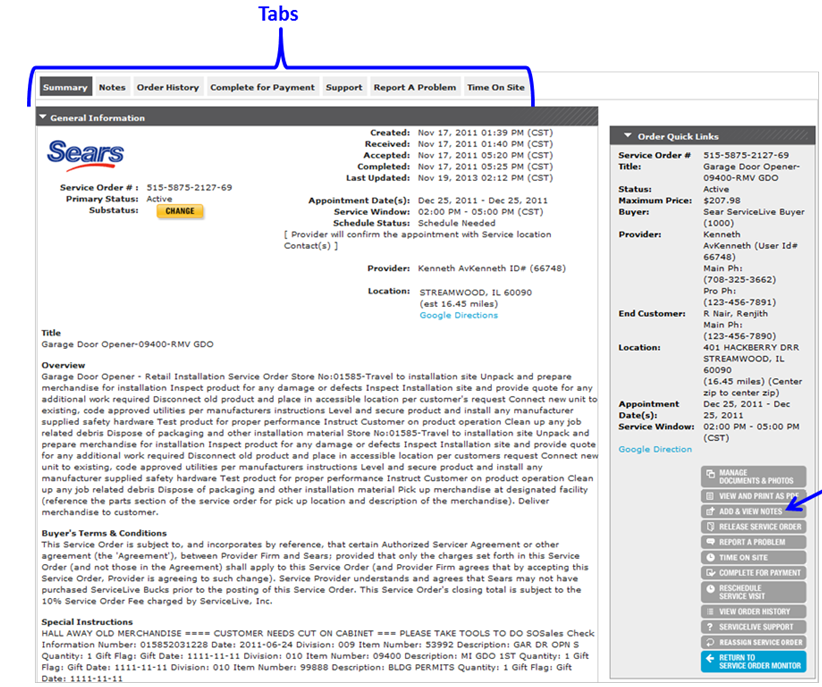
- You can Add a Note once you Open Service Order, click on
 widget on right side of screen OR on Notes tab.
widget on right side of screen OR on Notes tab.
Note: You will enter information the same way from either location.- Enter Subject. (See two different examples below.)
- Enter Message. (See two different examples below.)
- Select appropriate radio button:
- Send e-mail alert will send an e-mail to Buyer with an exact copy of Note. This note is visible to all ServiceLive users. This alert is applicable once a Buyer has Drafted/Posted a Service Order and throughout lifecycle of Service Order.
- No e-mail alert will NOT send an e-mail to Buyer, but Note will be available to Buyer in ServiceLive. This note is visible to all ServiceLive users.
- Private note will only be visible to your company and ServiceLive Administrative team. There will be no e-mail sent to Buyer to let them know there is a Note.
- Click on
 button.
button.