This lesson explains how to review applications submitted by Firms applying into different SPNs. Buyers have ability to check that Firms meet requirements, are a good fit for SPN, and to take action based on findings.
- When you login to ServiceLive, the Dashboard will open.
- Navigate to New Applicants Tab:
- Click on
 tab on right of screen.
tab on right of screen. - Click on
 link.
link.
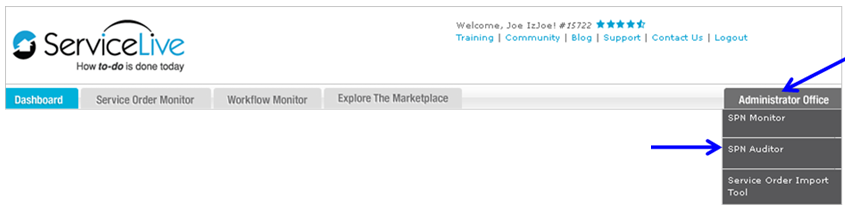
- Click on
- SPN Auditor Dashboard will open.

- New Applicant Information displays:
- Firm Name and ID#.
- Firm Contact Information.
- Name of SPN Firm is applying to.
- Firm status in ServiceLive.
- Date Invited to SPN.
- Date Firm Applied to SPN.
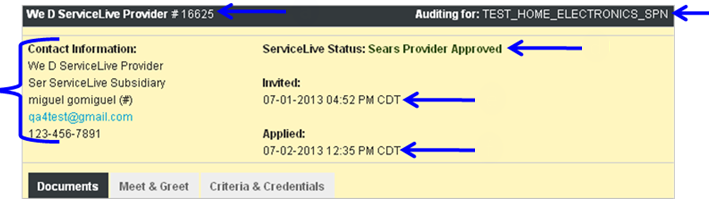
- Click on drop down arrow labeled “SPN” and select appropriate choice.
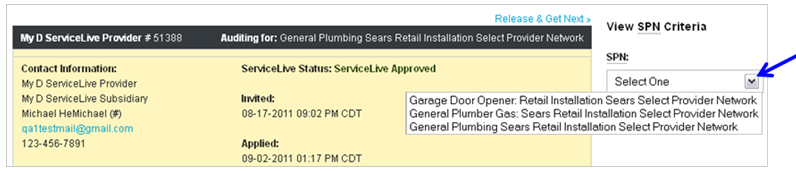
- SPN details display or right of screen for quick reference as you conduct Meet and Greet.
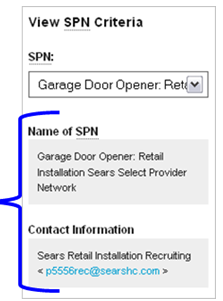
- Documents Tab:
This section will only appear if Buyer requires documents for SPN Membership. Documents that Firms upload display here. Buyer has the ability to view uploaded documents and approve.- Click on
 tab if not already displayed.
tab if not already displayed. - Status = Status of Firm uploaded documents.
 = Approved
= Approved = Pending Approval (Default)
= Pending Approval (Default)
- Documents = Name of document.
- Last Audit = Name of person executing action on documents and date it occurred.
- Click on
 button to enable documents action.
button to enable documents action.
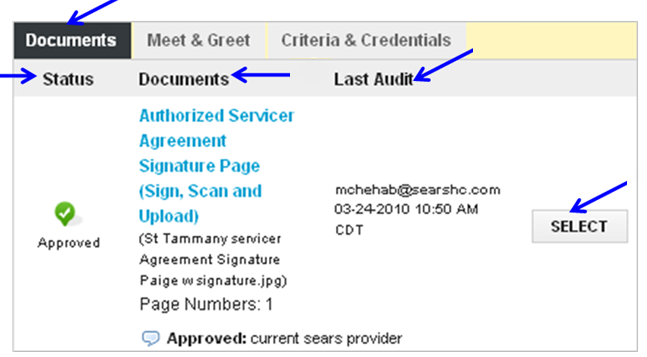
- Click on drop down arrow labeled “Action” and select appropriate choice.
- Approved = Document meets requirements.
- Need More Information = Document is incomplete
Note: This may occur if uploaded document is missing a signature, etc.
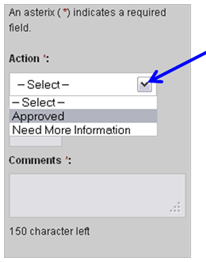
- Enter Page Number(s) in field.
Note: This is not a required field. May be applicable if need to reference specific page(s) in document. - Enter Comments in field.
- Click on
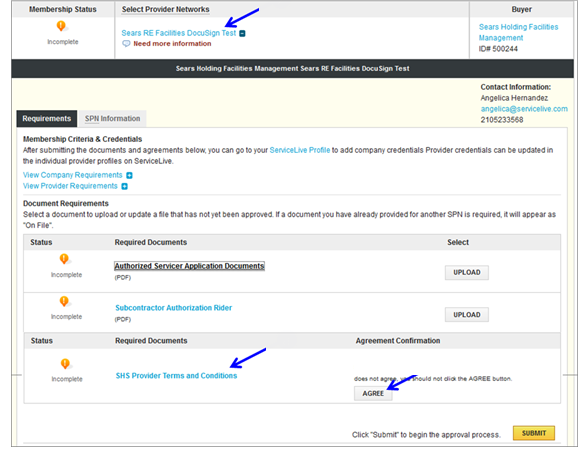 button.
button.
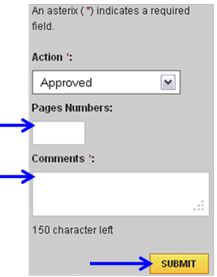
- Click on
- Meet and Greet Tab:
- Click on
 tab.
tab. - Status = Firms status in the SPN Membership/Meet and Greet process.
 = Approved
= Approved = Pending Approval (Default)
= Pending Approval (Default) = Declined
= Declined
- SPN = Name of Select Provider Network Firm is applying to.
- Greeting Information = Name of person taking action and date it occurred.
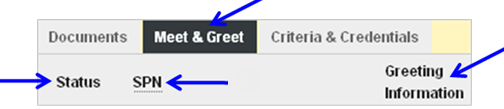
- Click on
 button to enable Firm Meet and Greet action.
button to enable Firm Meet and Greet action.
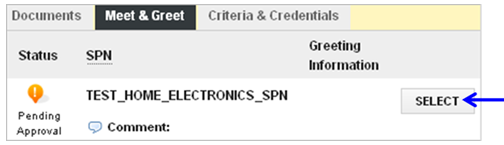
- Meet and Greet form on right side of screen activates.
- Click on drop down arrow labeled “Action” and select appropriate choice.
- Approved = Firm meets requirements.
- Declined = Firm is not a fit for SPN, membership declined.
- Not Required = Meet and Greet not required.
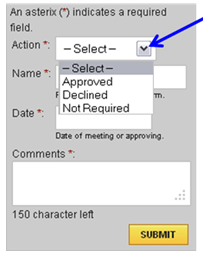
- Enter Name (or initials) of person conducting Meet and Greet in field.
Note: Could enter name, email, initials, etc. This is determined by Buyer. - Enter Date of Meet and Greet in field.
- Enter Comments in field.
- Click on
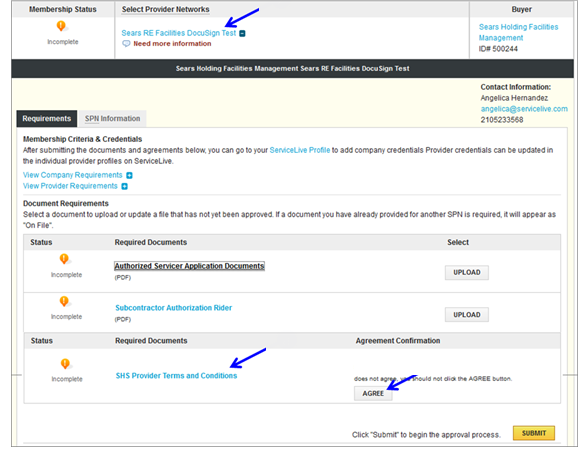 button.
button.
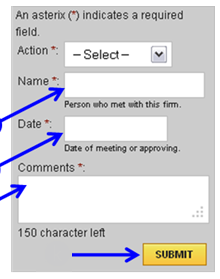
- Click on
- Criteria and Credentials Tab:
This section is for Buyer reference only. Criteria or Credentials in pending approval or decline status do not effect Firm application. Firm’s application may still be approved. Once approved Firm’s status becomes Member Inactive.- Click on
 tab.
tab. - Click on
 link.
link.
Note: Company requirements are licenses that are required at Firm level.
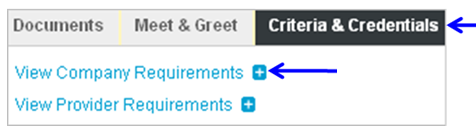
- Insurance and Credential requirements for the SPN display. The
 symbol represents compliance. The
symbol represents compliance. The  symbol represents out of compliance. The
symbol represents out of compliance. The  symbol represents requirement not met yet.
symbol represents requirement not met yet.
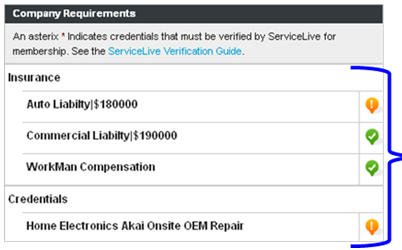
- Click on
 link.
link.
Note: Provider requirements are licenses that are required at Service Pro level.
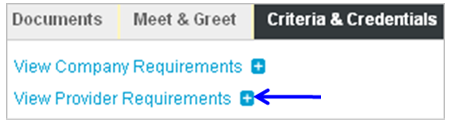
- Insurance and Credential requirements for the SPN display. The
 symbol represents compliance. The
symbol represents compliance. The  symbol represents out of compliance. The
symbol represents out of compliance. The  symbol represents requirement not met yet.
symbol represents requirement not met yet.
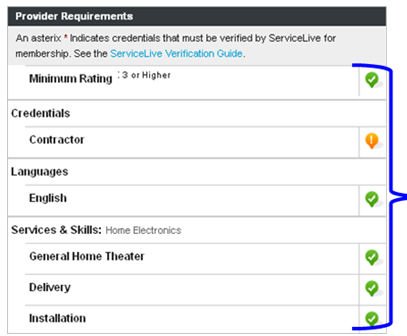
- Click on
- Approve SPN Application:
Before final application submission, all documents must be approved/submitted (step 5) and meet and greet must be conducted/submitted (step 6). If both steps are fully approved, follow these steps.- Click on
 button.
button. - Firm automatically moves into SPN Member status and can receive Service Orders.
- Follow step 5 to take action on documents if the following warning message appears.

- Follow step 6 to take action on Meet and Greets if the following warning message appears.

- Click on
- Decline SPN Application:
- Click on
 button.
button. - Enter comments in field.
Note: When declining an application, the Comments may be included on the email sent to the specific firm. Please use caution, ensure comments are professional and include only high level detail. - Click on
 button.
button.
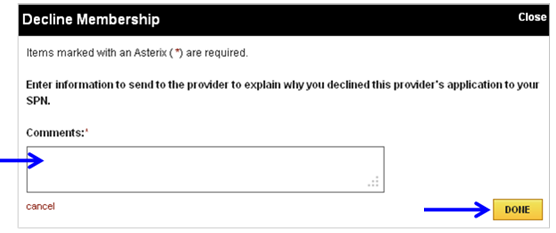
- Click on
- Membership Under Review SPN Application:
Membership Under Review status is used in one of two ways. One, it is used indicate Firms that have been prescreened by a third party and now require final SPN approval from Buyer. Or, two, it is used to mark Firms that require follow up before final SPN approval.- Click on
 button.
button. - Firm automatically moves into SPN Member Under Review status/tab.
Note: See Membership Under Review Lesson in SPN Auditor (Admin Office Extended) course for further details.
- Click on
