This lesson explains how to Report a Problem on a Service Order. The Service Order must be in Active or Completed status to Report a Problem. Any ServiceLive user (Buyer, Provider or ServiceLive Administrative Team) can Report a Problem on a Service Order.
Note: There are multiple ways to navigate to Active & Completed Service Orders.
- When you login to ServiceLive, the Dashboard tab will open.
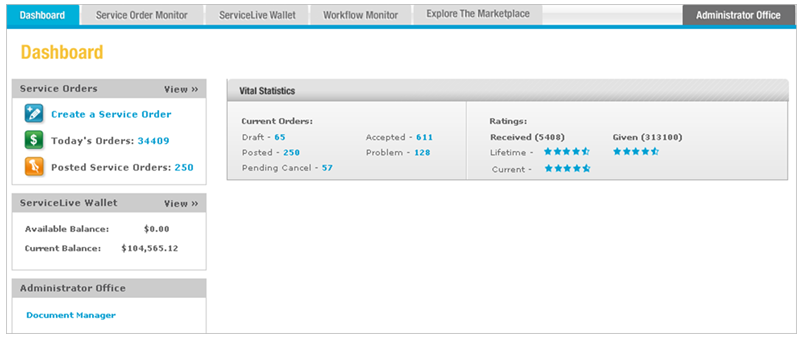
- Navigate to Today tab:
- Click on Today link on dashboard
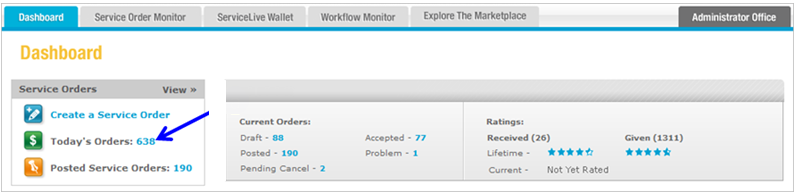
- OR click on Service Order Monitor tab.
- Click on Today tab and filter on Active or Completed Service Orders.
Note: Refer to Today tab lesson in Service Order Monitor course for details. - OR click on Search tab and filter on Active or Completed Service Orders.
Note: Refer to Search tab lesson in Service Order Monitor course for details.

- Click on Today link on dashboard
- View Service Order Details:
Note: Click on button in View Detail column OR click on Title link to display Service Order details. You can also click on text in columns to expand/collapse Service Order details.- Click on button to open Service Order.
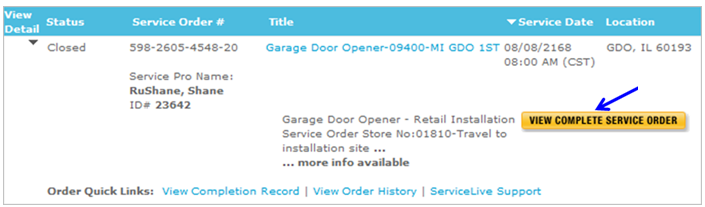

- This will open Summary tab, as displayed below. Details about Summary tab are available in Summary Tab lesson in Close and Pay a Service Order course.

- Click on button to open Service Order.
- Report a Problem tab:
- Click on Report a Problem tab.
- Click on drop down arrow to display Type of Problem list and select appropriate Type of Problem.
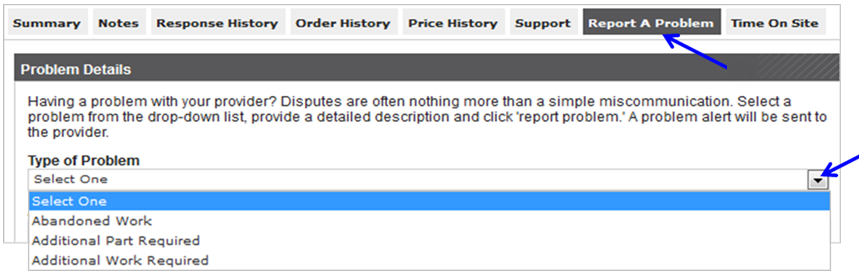
- Type appropriate details in Additional Comments box.
- Buyer will receive an e-mail alert notifying them that Provider has reported a problem and if Buyer reports a problem Provider will receive e-mail alert.
- If Buyer places Service Order in Problem Status, information will display in Notes tab as a Public Note and display in Order History tab.
- The comments entered in this box (see example below) will be included in e-mail alert.
- Click on
 button.
button.
- Example:
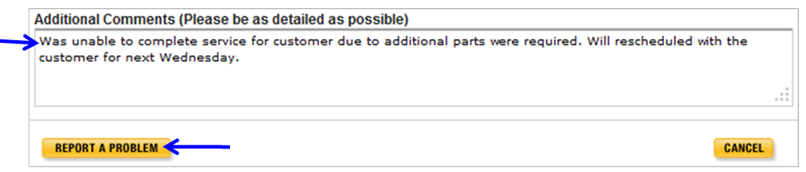
- Example:
- ServiceLive Service Order Problem Management information will also display on this tab.
- Indicate Problem/Issue
- Mitigating Issues/Disputes Before They Occur
- When Things Start Getting Off Track
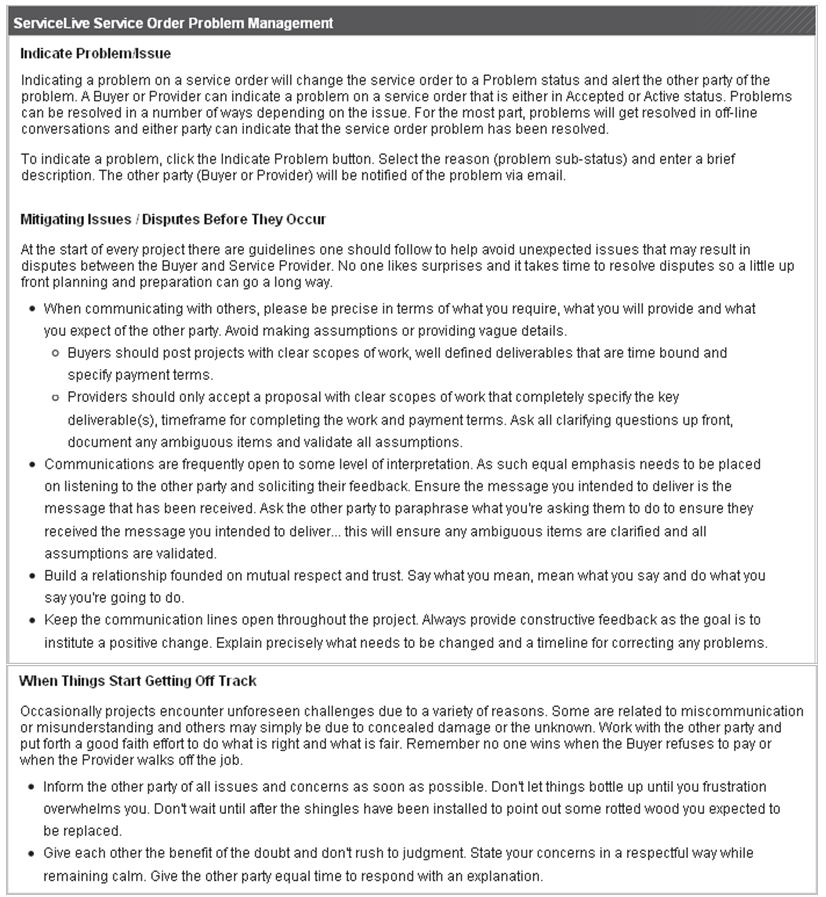
- Issue Resolution tab:
- After you click on
 button as described in Step 4e, Issue Resolution tab will replace Report a Problem tab and the blank screen as shown below will display.
button as described in Step 4e, Issue Resolution tab will replace Report a Problem tab and the blank screen as shown below will display.
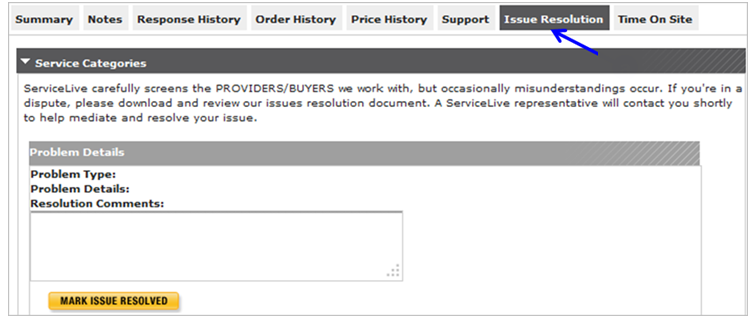
- Click on Order History tab to view Problem you just reported.
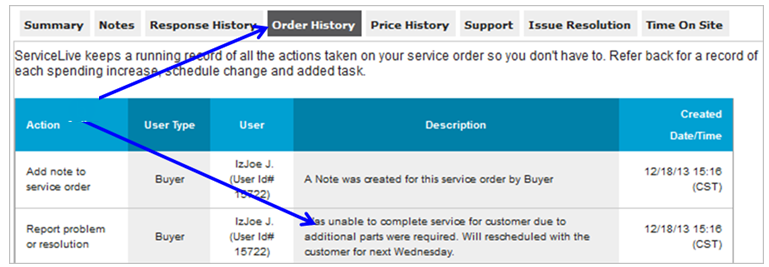
- You may be able to Resolve Issue immediately.
Note: Refer to section called Resolving an Issue in Problem tab lesson in Service Order Monitor course for details. - Otherwise, Provider or Buyer might need to take action later and should follow section called Resolving an Issue in Problem tab lesson in Service Order Monitor course for details.
- ServiceLive Service Order Problem Management information will also display on this tab. See next page.
- Indicate Problem/Issue
- Unresolved Issues/Problems
- Mitigating Issues/Disputes Before They Occur
- Dispute Resolution Assistance
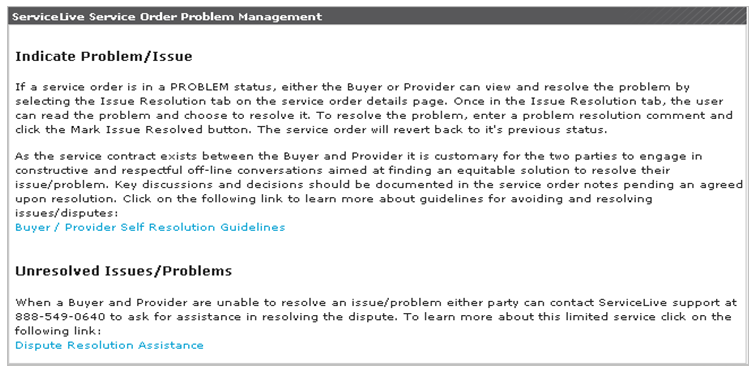
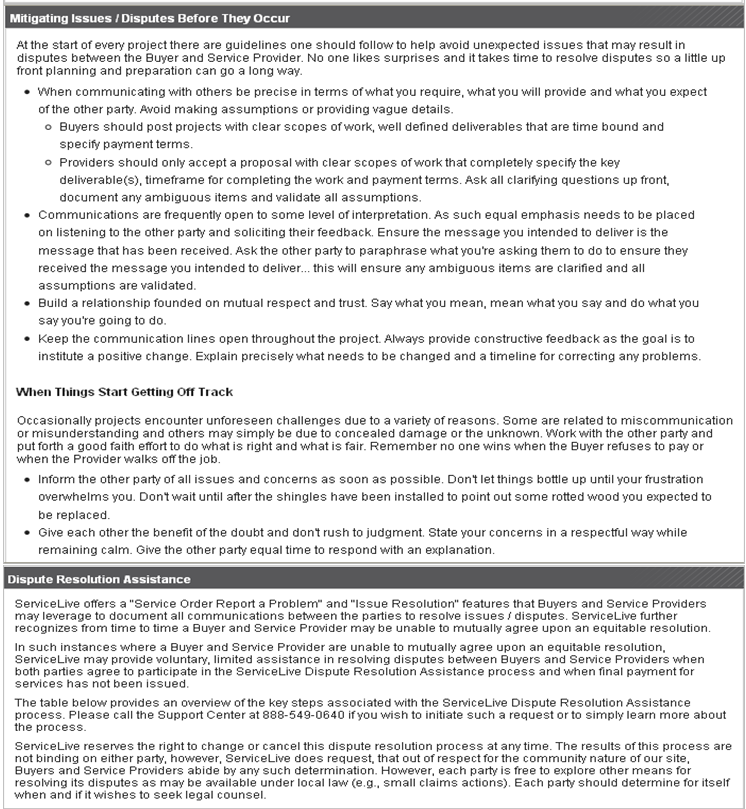
- After you click on
