This lesson explains how to locate and use Support tab. Support tab is online help which allows Buyer to ask questions regarding ServiceLive platform or problems with functionality. These questions are sent to ServiceLive Support not Provider. Buyers can also get help by visiting the ServiceLive training site at http://training.servicelive.com or by contacting ServiceLive Support.
- Navigate to Support tab:
Note: There are multiple ways to navigate to Support tab. Service Order can be in any of the statuses: Draft, Posted, Expired, Accepted, Active, Completed, Problem, Pending Cancel, Closed, Deleted, or Voided.- Click on appropriate link on Dashboard.
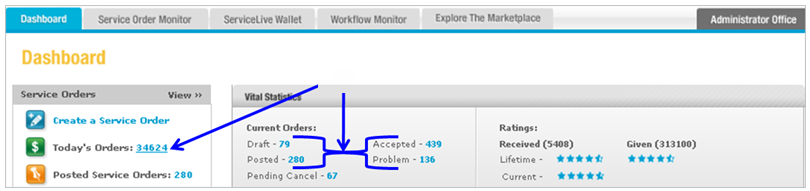
- OR click on Service Order Monitor tab.
- Click on appropriate tab.
Note: You can locate Support tab via Today, Draft, Posted, Accepted, Problem or Inactive tabs. You can only access Inactive tab via Service Order Monitor tab.

- Click on appropriate link on Dashboard.
- View Service Order Details:
- Click on
 button in View Detail column.
button in View Detail column. - OR click on Title link to display Service Order details.
Note: The screens/columns will vary depending on which tab you access Service Order from and what status Service Order is in, however the steps are the same.

- Click on
- Support tab:
Note: Support tab is online help which allows Buyer to ask questions regarding ServiceLive platform or problems with functionality. These questions are sent to ServiceLive Support not Provider. Notes tab should be used to ask questions about specific Service Orders to Provider or ServiceLive Support.- Click on
 in Order Quick Links section at bottom of Service Order Details.
in Order Quick Links section at bottom of Service Order Details.
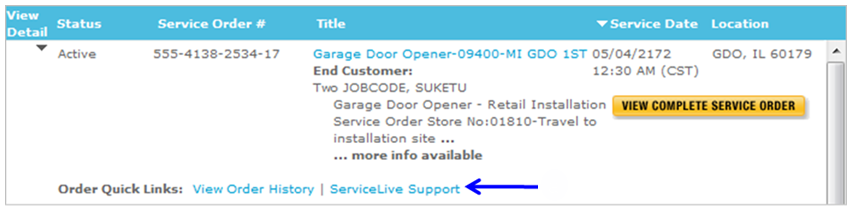
- Support tab displays.
- Type in Subject. (30 Character Maximum)
- Type in Message (750 Character Maximum)
- Click on
 button.
button.
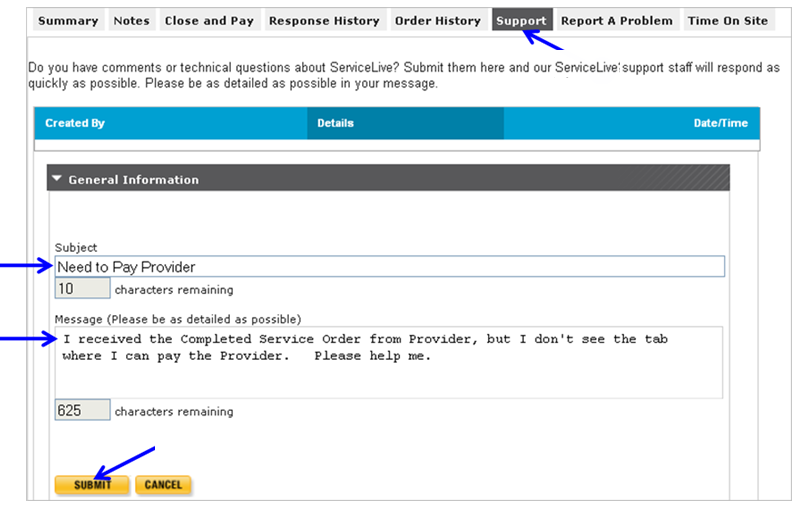
- Click on
- Response to Support tab:
- ServiceLive Support will receive your question and respond via Notes tab in ServiceLive.
- You will also receive an e-mail with an exact copy of the Note and notification that Note has been added to that Service Order.
Note: Refer to Notes Tab lesson in Close and Pay a Service Order course for details.
