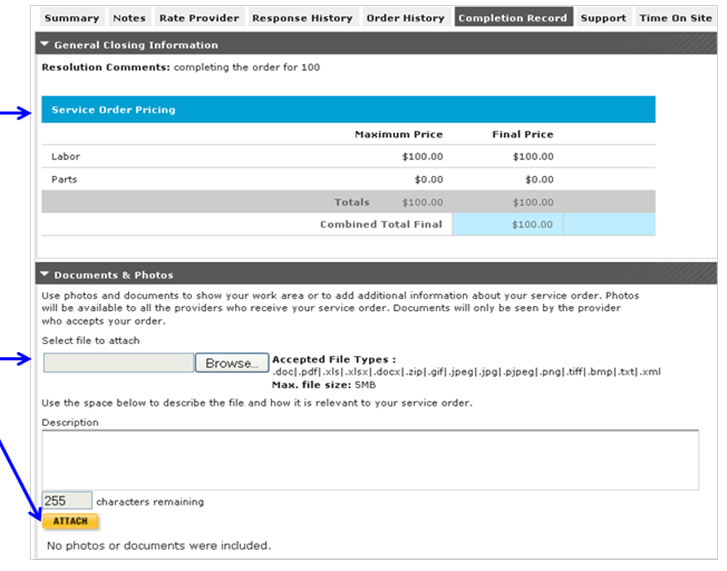This lesson explains how to locate Completion Record tab via Inactive tab. You can only view Completion Record tab from Closed Service Orders. This tab displays General Closing Information and Documents & Photos section which is also available by opening a Closed Service Order.
- When you login to ServiceLive, the Dashboard tab will open.
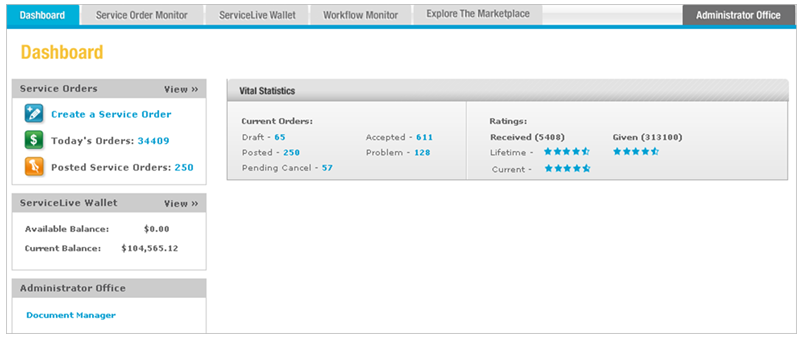
- Click on Service Order Monitor tab.
- Click on Inactive tab.

- Search for Closed Service Orders:
Note: Details for Inactive tab Search Filters are available in Inactive Tab lesson in Service Order Monitor course.- Use Status Filter to search for Closed Service Orders.
- Select appropriate Sub-status Filter if needed.
- View Closed Service Orders:
- The list of Closed Service Orders will display.
Note: Most recent Closed Service Order displays at top of list. - To view entire list, use scroll down on right side of browser window AND
- Use scroll down on right side of ServiceLive window.
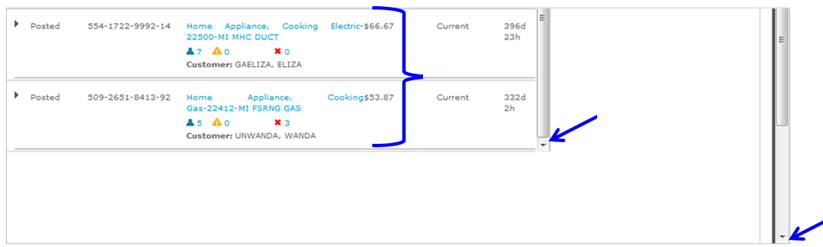
- Click on the Title link to view Service Order details.
Note: You can also click on button in View Detail column OR click on text in columns to expand/collapse Service Order details.
button in View Detail column OR click on text in columns to expand/collapse Service Order details.
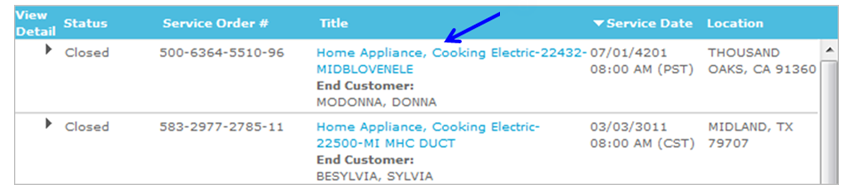
- Click on
 button to display Summary tab and click on Completion Record tab.
button to display Summary tab and click on Completion Record tab. - OR click on Order Quick Links: View Completion Record link.
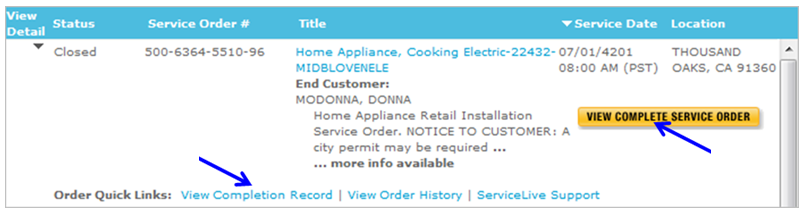
- The list of Closed Service Orders will display.
- Completion Record tab:
- You can view General Closing Information (Service Order Pricing).
- You can attach additional Documents & Photos if applicable.