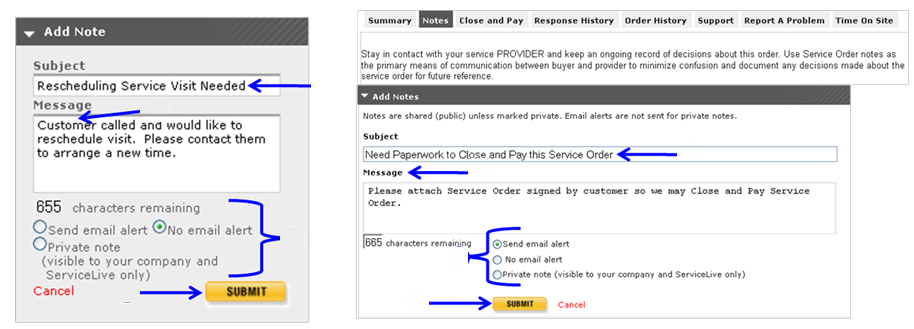This lesson explains how to use Notes to stay in contact with Providers and ServiceLive Administrative team. Any ServiceLive user can enter notes about the Service Order. Use Service Order notes as the primary means of communication between Buyer and Provider to minimize confusion and document any decisions made about the Service Order for future reference. ServiceLive Administrative team can also View/Add Notes on Service Order.
Example of Notes you can view:
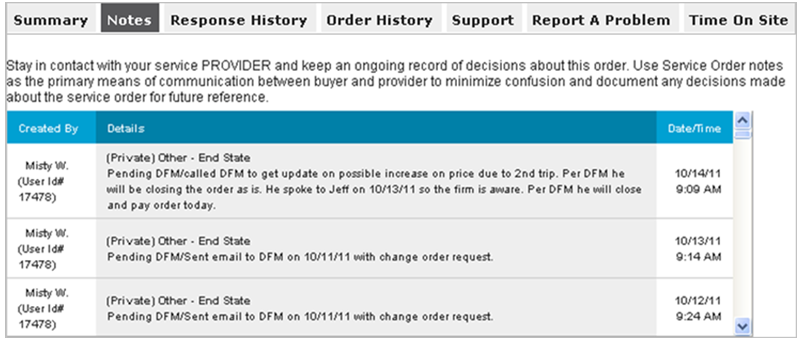
- View/Add a Note from three different locations:
Note: Buyer or Provider typically would Add Note to Active Service Order because they need to communicate with each other while the Service Order is in progress. ServiceLive Administrative team can see the Notes also. Buyer will need to first locate (Posted or later in lifecycle) Service Order, refer to steps in Search Tab lesson in Service Order Monitor course.- Click on Title link to Open Service Order, click on
 widget on right side of screen. (This will open Notes widget.)
widget on right side of screen. (This will open Notes widget.)
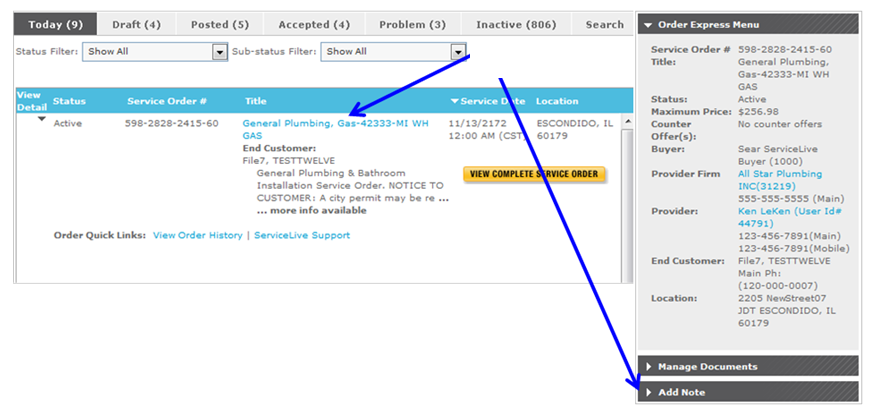
- OR click on Title link to Open Service Order, click on
 button, then click on Notes tab.
button, then click on Notes tab.
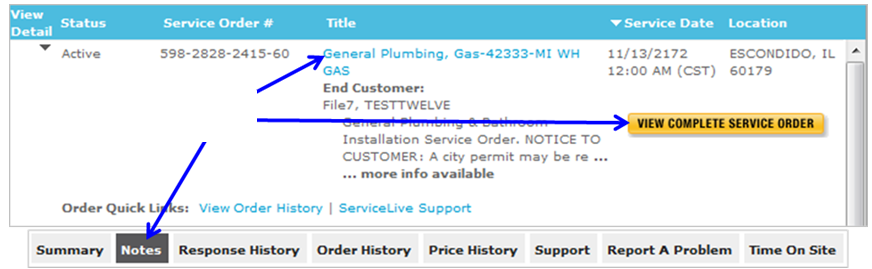
- Click on Title link to Open Service Order, click on
 button, click on
button, click on  widget on right side of screen.
widget on right side of screen.
Note: After you click on button, you can be in any of the tabs to use the
button, you can be in any of the tabs to use the  widget.
widget.
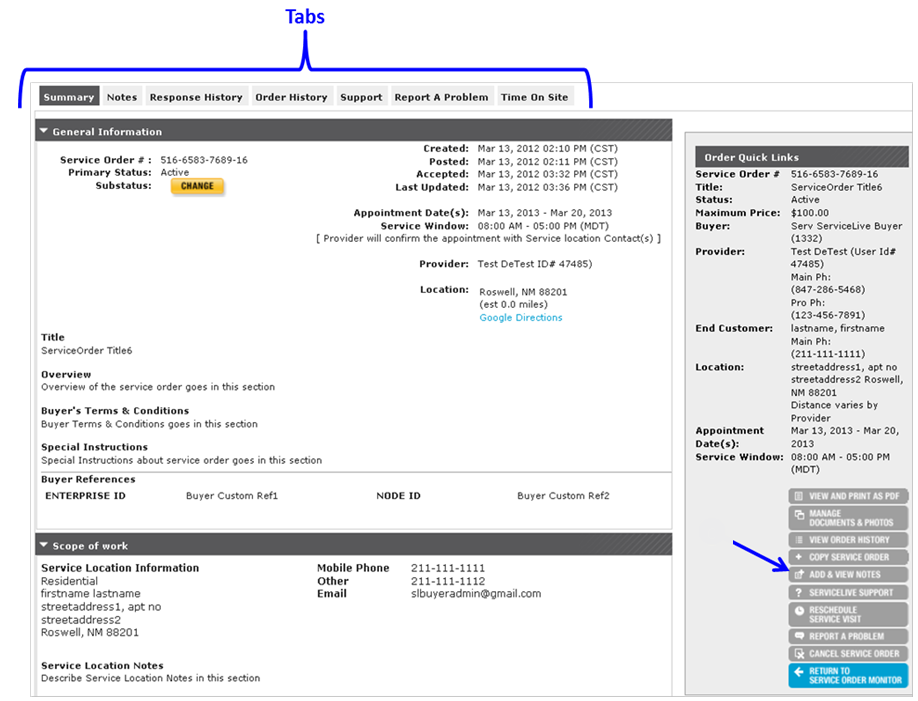
- Click on Title link to Open Service Order, click on
- You can Add a Note once you Open Service Order, click on
 widget on right side of screen OR on Notes tab.
widget on right side of screen OR on Notes tab.
Note: You will enter information the same way from either location.- Type in Subject. (See two different examples below.)
- Type in Message. (See two different examples below.)
- Select appropriate radio button:
- Send e-mail alert WILL send an e-mail to Provider with exact copy of Note once in Accepted status or later in lifecycle. Notes sent when Service Order is in Posted status can only be seen by ServiceLive Administrative team.
- No e-mail alert will NOT send an e-mail to Provider, but Note will be available to Provider in ServiceLive once in Accepted status or later in lifecycle. Notes sent when Service Order is in Posted status can only be seen by ServiceLive Administrative team.
- Private note will only be visible to your company and ServiceLive Administrative team.
- Click on
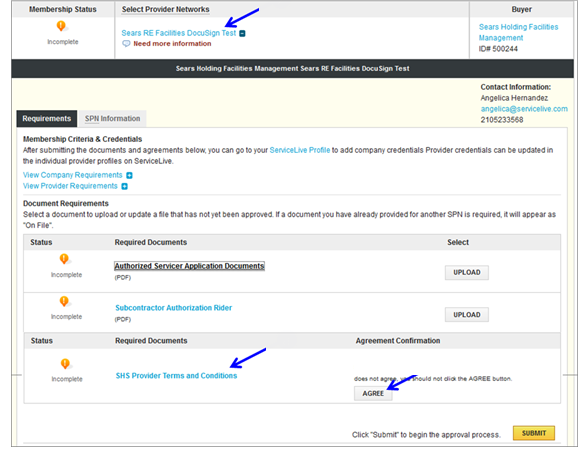 button.
button.