This lesson explains how to search the Marketplace for Service Pros. Once you have found Service Pros that match what you need, it is recommended that you write down their User Id and Company Id so that you can find and route Service Orders to them when Creating a Service Order.
- Search for Service Pros:
- Click on
 tab.
tab. - Click on drop down arrow labeled “Main Service Category” and select appropriate choice.
- Select appropriate radio button to indicate whether you desire Service Pro to be Market Ready or not.
- Enter desired Zip Code for search.
- Click on
 button.
button. - Service Pros that match your search will display.
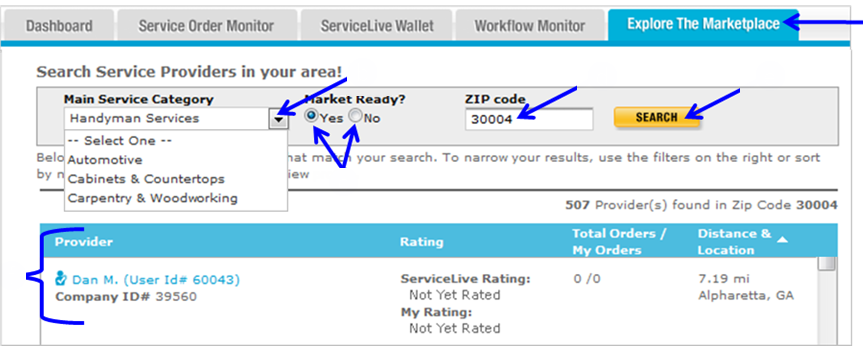
- Click on
- Search Filters available:
- Click on drop down arrow of desired Filter(s) and select appropriate choice.
Note: You may select one or multiple Filters to search. - Click on
 button and Service Pros matching filter criteria will display.
button and Service Pros matching filter criteria will display.
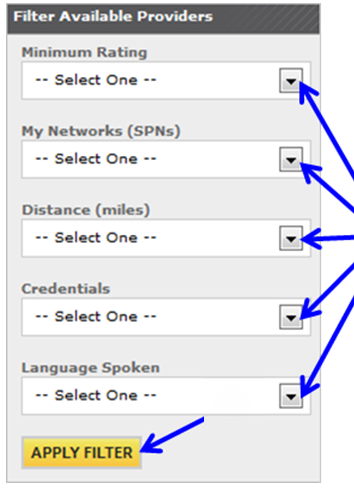
- Click on drop down arrow of desired Filter(s) and select appropriate choice.
- Information categorically displayed on Explore The Marketplace Tab:
Note: When you see button behind text in Title bar, you can click on text to change the displayed sort order of Service Orders. By default Service Pros are displayed according Distance. You can change which Service Providers are displayed by using filters and sorting categories to search.
button behind text in Title bar, you can click on text to change the displayed sort order of Service Orders. By default Service Pros are displayed according Distance. You can change which Service Providers are displayed by using filters and sorting categories to search.
- Provider = Service Pro Name, Id, Company Id, Company Reported Insurance, SPN and Tiered Routing status.
- Rating = Buyer Ratings of Service Pro
- ServiceLive Rating = Service Pros overall ratings from all Buyers on ServicveLive.
- My Rating = Ratings that your Buyer Firm has given Service Pro.
- Total Orders/My Orders = Total Orders/My Orders = Total number of Service Orders completed on ServiceLive verses the number of Service Orders completed for Buyer
- Distance & Location = Distance, based on zip code, of address listed in Service Pro’s profile to City/State of Service Location.

- View Service Pro Information:
- Click on Service Pro name link to display Service Pro Profile.

- This will open a new browser window, which will display information about Service Pro.
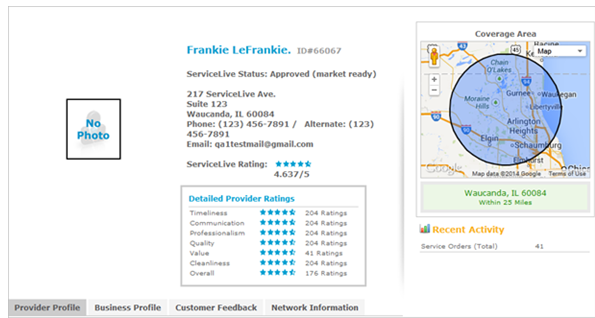
Note: For accounts where SPN is enable, see Member Manager Tab lesson in Admin Office Extended – SPN Monitor course for further details on Member Manager.
- Click on Service Pro name link to display Service Pro Profile.
