This lesson explains how to set Service Order pricing. When Creating a Service Order you will be able to set maximum labor and material prices from the Pricing tab. When Creating a Service Order by Copying and Editing or by SKU, sections on Pricing tab will auto-populate with information from saved Draft template Service Order. Refer to Company documents for specific information that needs to be added, edited or confirmed on Pricing Tab.
- Navigate to Pricing Tab:
- Click on Draft link on dashboard.
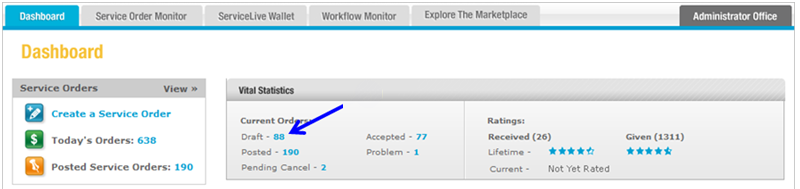
- OR if you have already Created a Service Order and need to edit, click on
 tab.
tab. - Click on
 tab.
tab.

- Click on title link of appropriate Service Order.
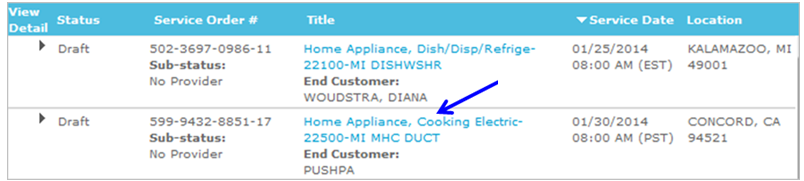
- Click on
 button.
button.
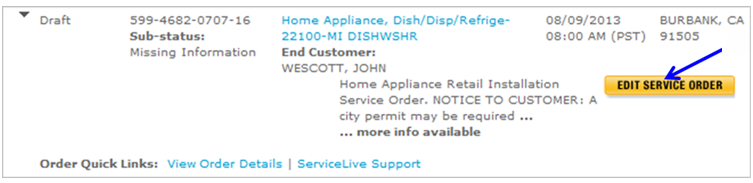
- Click on
 tab.
tab.
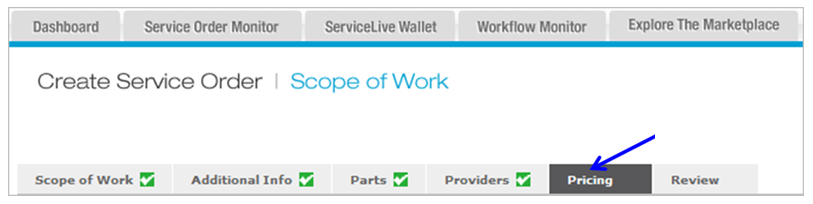
- Click on Draft link on dashboard.
- Pricing Service Order section:
- Enter or edit amount for Maximum Labor on Service Order.
Note: For Sears RI Service Orders you may have the ability to set amounts for each task on Service Order. - Enter or edit Maximum Materials amount.
- Service Order (Combined Maximum) total displays.
- Click
 button to save and exit Service Order.
button to save and exit Service Order. - OR click
 button to continue creating Service Order. Refer to Review Tab lesson in Create a Service Order course for next steps.
button to continue creating Service Order. Refer to Review Tab lesson in Create a Service Order course for next steps.
Note: This tab will automatically mark as complete (displaying on Pricing tab) when you click on the
on Pricing tab) when you click on the  button no matter what price you enter. Double check your prices when you enter them.
button no matter what price you enter. Double check your prices when you enter them.
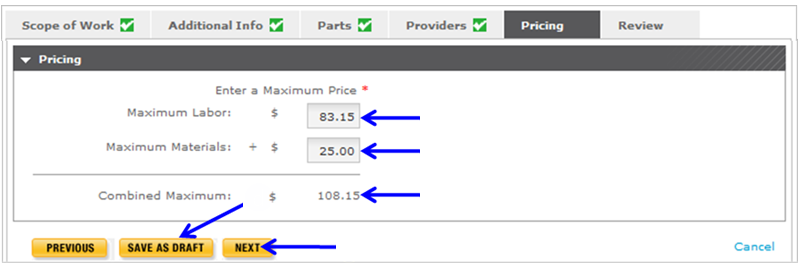
- Enter or edit amount for Maximum Labor on Service Order.
