This lesson explains how to use the Manage Funds tab in ServiceLive Wallet to deposit money into your account so Providers can be paid as soon as work is completed to your satisfaction. Deposits can be made from any bank account or credit card you create accounts for. You must have all Service Orders Pre-funded, meaning the money must already be deposited in your wallet, before you can post Service Order. Depending on your financial institution, the funds may be available in your account in 2-5 business days.
Note: Please contact ServiceLive Support if any transfers take longer than 5 business days.
- Navigate to
 tab:
tab:
- Click on
 tab.
tab.

- Click on
 tab.
tab.

- Manage Funds tab displays.
- Click on
- To fund your ServiceLive Wallet:
- Use drop down arrow to select account from which funds will be transferred.
Note: These accounts were previously entered on Manage Accounts tab. Refer to Manage Accounts Tab lesson in ServiceLive Wallet course to add or edit accounts.
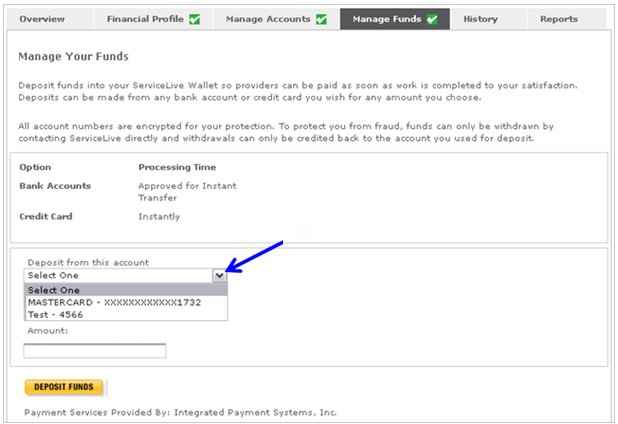
- If you select to fund your ServiceLive Wallet from a credit card account, enter 3-digit or 4-digit credit card verification number (security code) from back of credit card.
- Type dollar amount you want to deposit in your ServiceLive Wallet
- Click on
 button.
button.

- OR if you select to fund your ServiceLive Wallet from a bank account, type dollar amount you want to deposit in your ServiceLive Wallet.
- Click on
 button.
button.
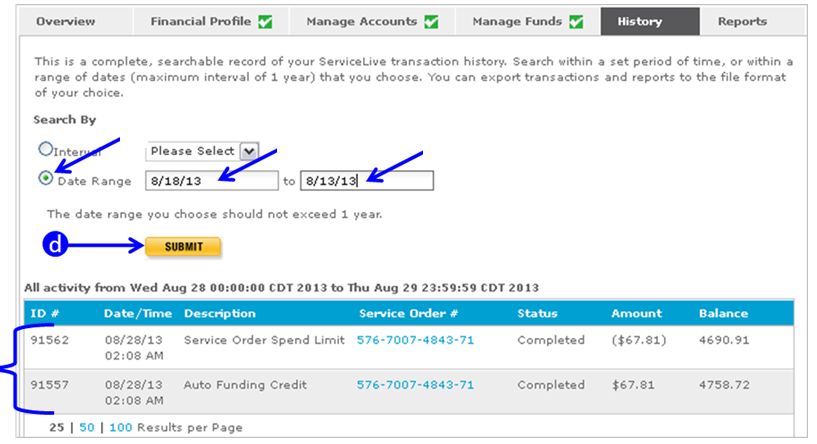
Note: In order to fund your ServiceLive Wallet, all tabs in the ServiceLive Wallet tab must show green checks to be complete. If the entire financial profile is not complete and you try to deposit funds, you will see an error.
- Use drop down arrow to select account from which funds will be transferred.
