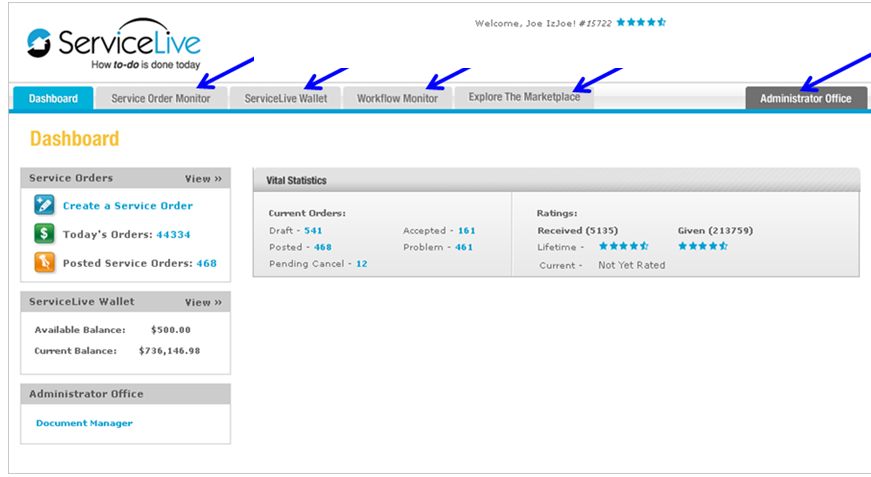This lesson provides a high-level explanation of Dashboard page function. Dashboard automatically displays when you login to ServiceLive. Once you have completed your Buyer Profile and logged into your account, you will land on Dashboard page.
Note: Many of these tabs and sections displays only if you are ServiceLive Administrator or you have been granted access by your ServiceLive Administrator. Details about ServiceLive Permissions refer to Manage Team lesson in Admin Office Basics course.
The Dashboard will provide you with the following options to manage your account:
- Service Orders section – Buyer can Create a Service Order by clicking on This section also displays number of Service Orders as clickable links on Today tab and that are in Posted status.
Note: Discuss with your Account Manager the process that you will use to Create Service Orders. - ServiceLive Wallet section – Displays Current and Available balance in your ServiceLive Wallet. The ServiceLive Wallet is how Buyer pays Provider for work completed. You deposit funds in your ServiceLive Wallet dedicated to payment of a Service Order before posting.
Note: Details about your ServiceLive Wallet are available in lessons in ServiceLive Wallet course. - Administrator Office section – Displays access to Document Manager. Buyer can upload logos and documents such as company policies and/or terms & conditions Providers must follow, or documents you require from Provider, such as completion forms to be signed by customer.
Note: Details about Document Manager are available in Document Manager lesson in Registration course. - Vital Statistics section
- Current Orders – Displays number of Service Orders on your ServiceLive account and their statuses, which provides the ability to Manage Service Orders (Drafts, Posted, Pending Cancel, Accepted, and Problem).
Note: Details about managing each of these statuses/tab and Pending Cancel are available in lessons in Service Order Monitor course. Pending Cancel link will open Today tab and Pending Cancel Service Orders will display at top of list. - Ratings – Displays Given and Received Ratings. Given Ratings are ratings that Buyers give to Providers. Received Ratings are ratings that Providers gives to Buyers. You are given ratings (1 – 5 stars) based on completed, closed and paid Service Orders. Lifetime rating is your overall rating given by your Providers since joining ServiceLive. Current rating spans last 90 days.
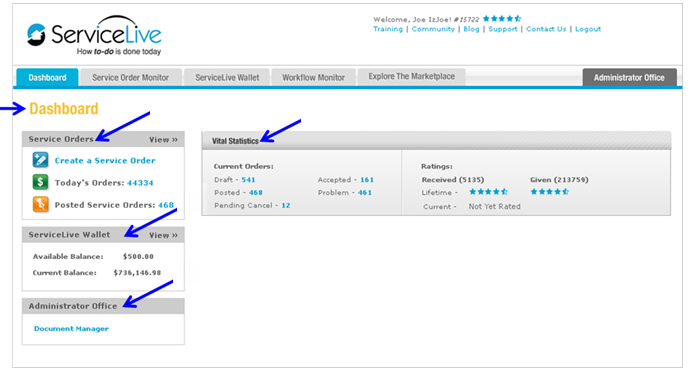
- Current Orders – Displays number of Service Orders on your ServiceLive account and their statuses, which provides the ability to Manage Service Orders (Drafts, Posted, Pending Cancel, Accepted, and Problem).
- Service Order Monitor tab – Displays many of the same actions as seen Vital Statistics section of dashboard. From Service Order Monitor, you will also be able to sort and filter Service Orders as well as utilize two additional tabs, Inactive and Search.
Note: Details about managing each of these tabs are available in lessons in Service Order Monitor course. - ServiceLive Wallet tab – The ServiceLive Wallet is how Buyer pays Provider for work completed. You deposit funds in your ServiceLive Wallet dedicated to payment of a Service Order before posting.
Note: Details about your ServiceLive Wallet are available in lessons in ServiceLive Wallet course. - Workflow Monitor tab – Displays Workflow Monitor Queues which allows Buyer to assign specific Service Order tasks to a Queue. Queues can be managed by one or more individuals.
Note: Details about managing Workflow Monitor tab are available to Workflow Monitor Queues lesson in Workflow Monitor course. - Explore The Market Place tab – Buyer can manually search ServiceLive Marketplace for Provider Firms and Service Pros that match entered criteria.
- Administrator Office tab – Displays links to Manage Buyer Profiles. Functionality available will differ per Buyer, possible functionality available includes the following: Manage Team, Edit Company Profile, Taxpayer/Personal Identification Information, Manage Custom References, SPN Monitor, SPN Auditor, Service Order Import Tool, and Maintenance Panel.
Note: Details about Administrator Office tab are available in lessons found in Administrator Office Basics and Extended courses.