- ServiceLive Platform Links
- Training – Within this site, you will find several lessons designed to get you up to speed and keep you there. Each lesson covers very specific topics and is very easy to comprehend. Whether you are new to ServiceLive or you currently utilize us, our training road map will allow you to quickly get up to speed or find that particular topic for a quick review.
- Community – Staying informed has never been easier. You must be an approved Provider to get access to the ServiceLive and/or Sears forums. You must register before you can post. Click on Community and click on Register in top right corner to get started.
- Blog – Provider Forum to discuss many topics including: ServiceLive Platform Tips, News, Development Notes, Business News, Vitals, and more. We also offer opportunity for our Service Pros to share information in and around their service verticals.
- Support – Provides list of Frequently Asked Questions and Answers divided into categories of General and Service Providers.
- Contact Us – Provides the ability to submit a question or comment. You can also locate the contact info that is listed later is this lesson.
- Logout – Link you will use to logout of ServiceLive when you are done.

- Contact Info:
ServiceLive is available for your comments and questions any time. You can find the answer to most questions by accessing the FAQs on the Support link or by accessing the online lessons by clicking on link at top right corner of ServiceLive (once logged in) or from http://training.servicelive.com
Please use the following information to contact ServiceLive.
link at top right corner of ServiceLive (once logged in) or from http://training.servicelive.com
Please use the following information to contact ServiceLive.
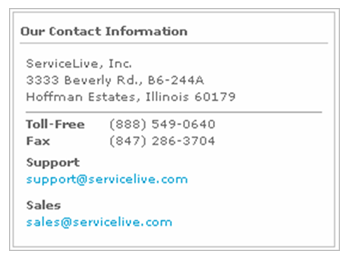
- ServiceLive Training:
You can find answers to most questions by visiting our ServiceLive Training Website.- Navigate to training website, located at http://training.servicelive.com
- Once you login, hover over
 link.
link. - Click on
 link to display lessons (step-by-step instructions) for using ServiceLive.
link to display lessons (step-by-step instructions) for using ServiceLive. - Some training pages are password protected and available for specific audiences only.
- For
 training password, contact Facilities Administrative Team.
training password, contact Facilities Administrative Team.

- For
- Terms & Conditions/Agreements AND ServiceLive Bucks Agreement:
Note: Refer to Edit Company Profile lesson in Administrator Office Basics course for details.- Login to ServiceLive and click on
 tab.
tab. - Click on
 link.
link.
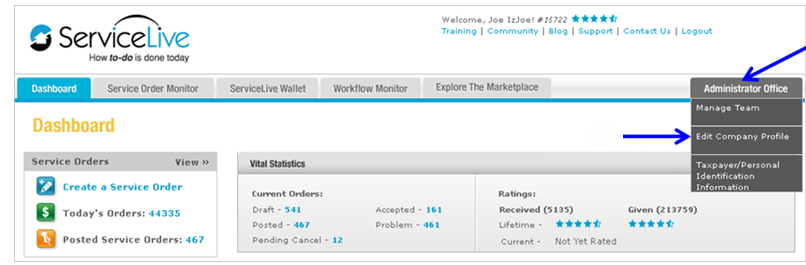
- Scroll down to Site Terms & Conditions
- Click on
 link.
link.
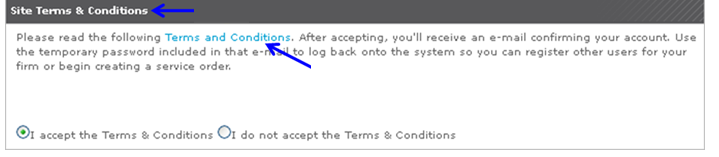
- Scroll down to “4. Payments and Disputes” section, click on Terms & Conditions link in first paragraph.
Note: After you view this one time, the blue text disappears and you must hover over to see the link.
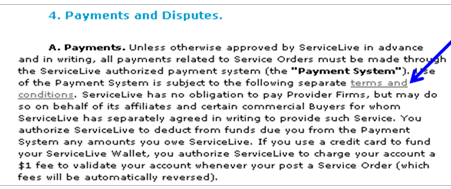
- Login to ServiceLive and click on
- Glossary of Terms:
Below you will find a useful list of terms used throughout the ServiceLive System.
Website Terms
ServiceLive Administrator – A ServiceLive Administrator is neither the Buyer nor the Provider, but an employee or contractor of ServiceLive.
Dashboard – A landing or starting screen designed for a particular user from which you can easily accesses needed functionality.
Forum – This is another name for online discussion board or virtual community.
Service Order Monitor – The tabbed interface that allows for user interaction with the Service Order process.
Provider Registration Terms
Complete Registration Status – A ServiceLive administrator has validated your business information and is currently reviewing any documents you have uploaded with your application.
Declined Registration Status – There is a problem with your account; it did not meet all the requirements or it has invalid data.
Incomplete Registration Status – Your application form is not complete; additional information needs to be completed.
Not Started – You have not entered any information in profile.
Out Of Compliance Registration Status – After review of one or more of your certifications or credentials (such as insurance) errors found or require updated information.
Pending Approval Registration Status – Your application is complete and under review by ServiceLive Administrators. This status applies to your insurance, background check, etc.
Sears Provider Approved Registration Status – Your application is complete and approved by a Sears District Contract Manager. You are now eligible to perform Service Orders for Sears.
ServiceLive Approved Registration Status – Your application is complete and all of your approved Service Pros are eligible to participate in work.
Suspended Registration Status – Your account is currently deactivated. Possible deactivation reason(s): violation of site terms and conditions, privacy policy, or provider agreement; failure to return a part; or, an investigation is underway over a Buyer issue.
Terminated Registration Status – Your account has been terminated.
Provider Terms
Accepted Service Order – The Buyer has received and the Service Pro has accepted the Service Order.
Active Service Order – The Buyer and Provider have both agreed and accepted a Service Order. A Service Order will remain in “Active” status while the Service Pro is performing the work.
Completed Service Order – A completed Service Order but not necessarily paid by the Buyer.
Completion Record – A record or document that is proof of completion of a Service Order.
Conditional Acceptance – A Provider may accept a Service Order with conditions and make a counter offer to better suit the Service Order detail to the Provider’s needs, schedule, etc. On Service Orders they have received, Service Pros can “accept with conditions”. They may want more information about the job, request a different date for the job, or they may want more money to complete the order. It is up to the Buyer to accept the Service Pro’s new terms. A conditional acceptance does not keep the Buyer from routing the order to other Providers. This makes it possible that other Providers will accept the work exactly as requested by the Buyer.
Credentials – Documentation and certification of skill level, professional experience, and/or background of a Service Pro.
Disputed Order –The Buyer or Provider has identified a problem with the order. Problem can occur at any point after an order is submitted, but before an order has been closed.
Expired Service Order – The Service Order has elapsed the system’s allotted time for acceptance and Service Pro has not accepted the Service Order.
IVR – This is an acronym for Interactive Voice Recognition. IVR is a communication medium between Service Pros in the field and ServiceLive.
Posted Service Order – Service Order that has been sent to the qualified Service Pros but is not yet accepted.
Provider Firm – In ServiceLive, there are Provider Firms (business or organization) and Service Pros (individuals performing the work).
Provider Rating – After a Service Order is completed, a Buyer has the option to rate the Service Pro as to how s/he handled the business transaction. These ratings are used as a quality assurance for future Buyers considering particular Providers.
Provider Time On Site – The time and date the Provider is on site performing the Service Order work.
Received Service Order – A Service Order received into the Service Order Monitor of the Provider.
Reschedule Request – As one of the terms of “Accepting (a Service Order) with Conditions”, a Service Pro may request to reschedule the Service Order to a time they are free to do the work.
Buyer Terms
Buyer Rating – After a Service Order is completed, a Service Pro has the option to rate the Buyer as to how s/he handled the business transaction. These ratings are quality assurance for future Providers considering a work order with a particular Buyer.
Canceled Service Order – A Service Order that the purchaser (Buyer) terminates.
Closed Service Order – A Service Order closed by the purchaser (Buyer) after completion of the work and received payment.
End User Or Customer – Usually this term refers to the Buyer of the Service Order. Buyers can be homeowners, businesses, or large organizations.
Financial Terms
ACH – This is an acronym for “Automated Clearing House”. An ACH allows for the electronic transfer of funds.
Increase Spend Limit – An increase in the original payment amount specified on a Service Order.
Spend Limit – The amount designated by the Buyer in the Service Order.
Generic Terms
Buyer – A Buyer is any person or company who contracts with a Service Provider to acquire service in return for a fee. Buyers are often homeowners or contractors looking for help from contractors. Additionally, many professional Buyers for large corporations create Service Orders. These could include big-box retailers who have service obligations to fulfill on a national level. All Buyers have the option to pre-fund service orders and schedule their services so you know they are serious about having work completed.
Materials – Parts needed by a Service Pro to complete a Service Order.
Qualifications – The skills of a Service Pro that can be found in Service Pro profiles.
Seller – This is a Service Pro selling a service.
Service Order – A Service Order is contract between a Buyer and Service Provider defining fee, time, date, location and scope of services to be performed. A Service Order is a statement of work that gives Service Pros the information they need to accept a job on behalf of their Service Provider, including contact information, the project date, pay scale, and detailed instructions.
Service Pro– The individual ServiceLive registered Service Pro who has Service Orders routed to them.
Service Provider – A person or company providing services which a Buyer can purchase through the marketplace.
