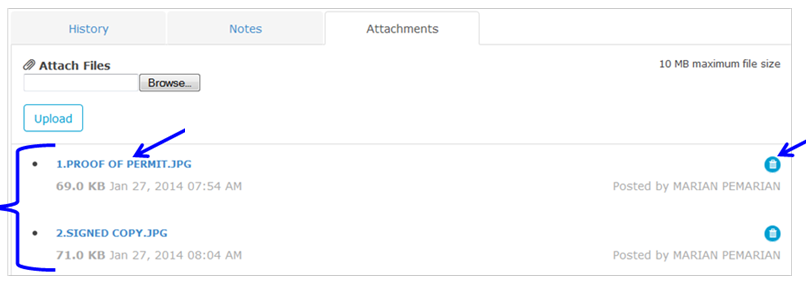Manage Leads
- Reschedule a Service Order:
- Click on
 link.
link.
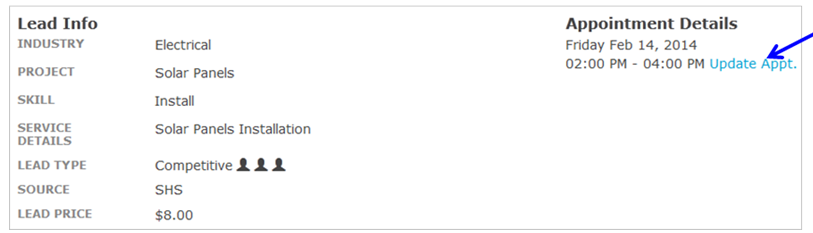
- Click in field labeled “Date” and select appropriate Service Appointment date.
- Click on first drop down arrow labeled “Time Window” and select appropriate beginning time for Service Appointment.
- Click on second drop down arrow labeled “Time Window” and select appropriate ending time for Service Appointment.
- Click appropriate button to select reason for Service visit.
Note: Service Reason is indicated when button is greyed.
- Click on
 button.
button.
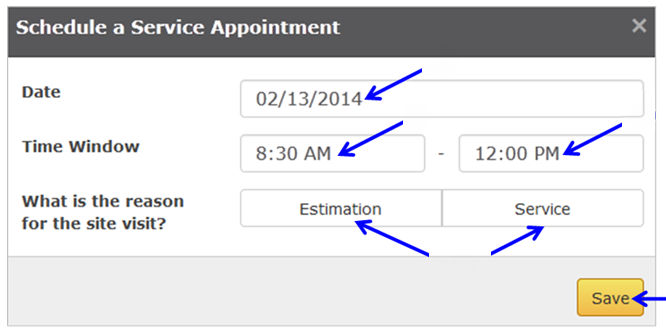
- Lead opportunity will still be marked as Scheduled and can be found in the Scheduled Tab.
- Assign Provider:
- Click on
 button.
button.
Note: If you already assigned a Service Pro, this button will not display. Skip to step 7.

- Service Appointment, Time, and Location.
- Click on drop down arrow labeled “Assign this job to” and select appropriate Service Pro.
- Click on
 button.
button.
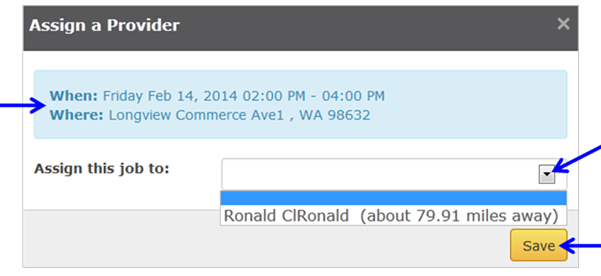
- Assign Provider Confirmation will display.
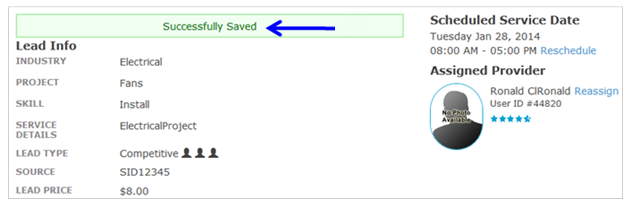
- Reassign Provider:
- To Reassign Provider click on
 link.
link.
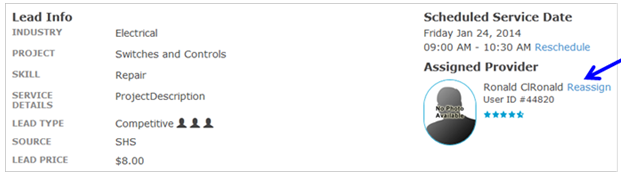
- Click on drop down arrow labeled “Assign this job to” and select appropriate choice.
- Click on
 button.
button.
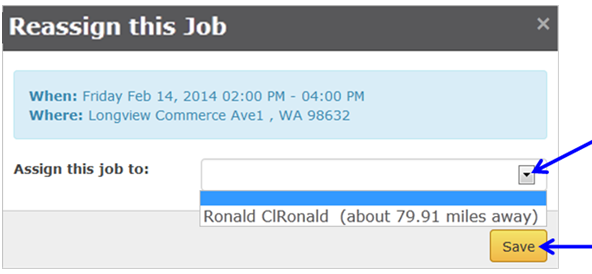
- History Tab:
Note: History Tab is available in Scheduled, Working, Completed, Canceled and Stale tabs.
- Click on
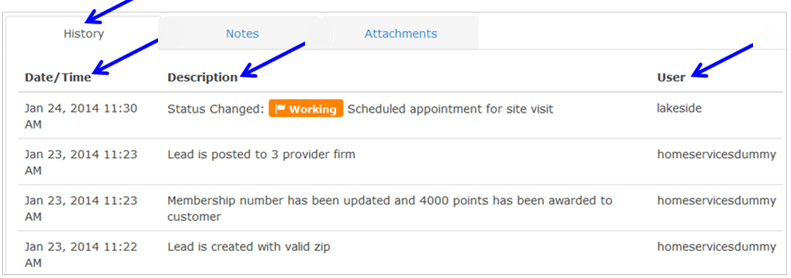 tab if not already displayed.
tab if not already displayed.
- Date/Time of action on Lead was taken.
- Description of action taken.
- User who initiated action.
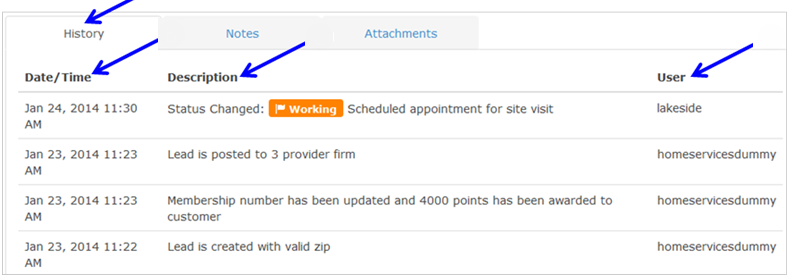
- Notes Tab:
Note: Notes Tab is available in Scheduled, Working, Completed, Canceled and Stale tabs.
- Click on
 tab.
tab.
- To add a note, click on
 button.
button.

- Enter Note Subject.
- Enter Note Message.
- Click on
 button
button
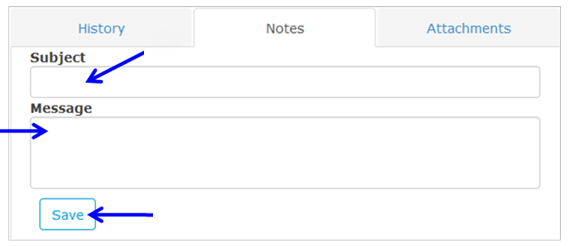
- Notes display on
 tab.
tab.
- To edit Note, click on
 button and repeat steps 10c – 10e.
button and repeat steps 10c – 10e.
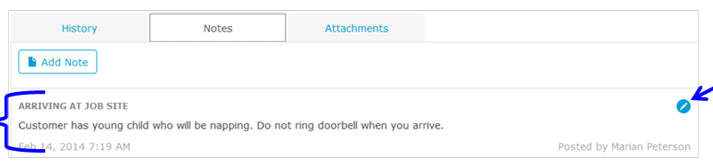
- Attachments Tab:
Note: Attachment Tab is available in Scheduled, Working, Completed, Canceled and Stale tabs.
- Click on
 tab.
tab.
- Click on
 button to locate file from your computer.
button to locate file from your computer.
- Click on
 button.
button.
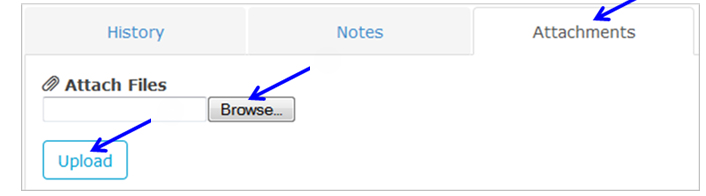
- Attachments display on
 tab.
tab.
- Click on file title link to view file.
- Click on
 button to delete file.
button to delete file.
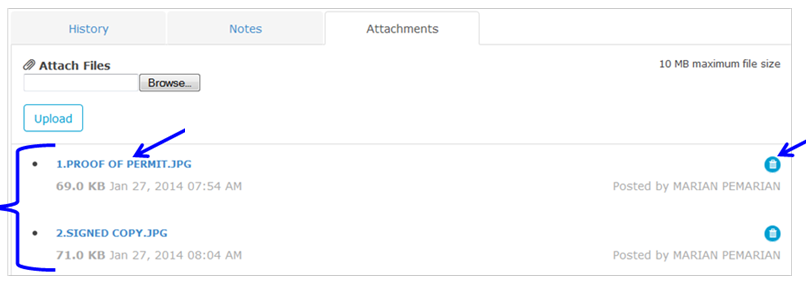
 link.
link.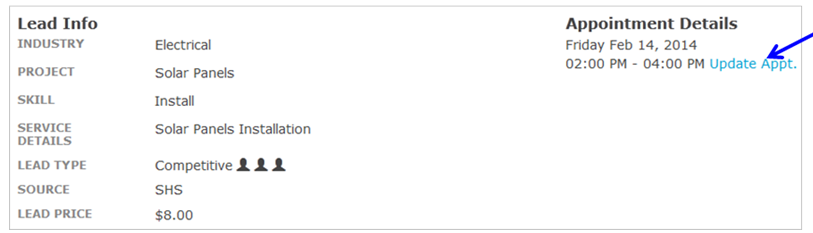
 button.
button.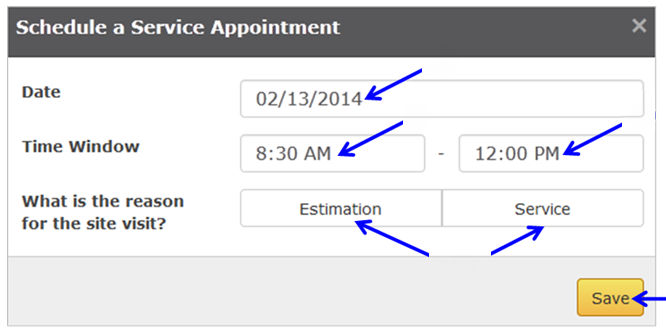
 button.
button.
 button.
button.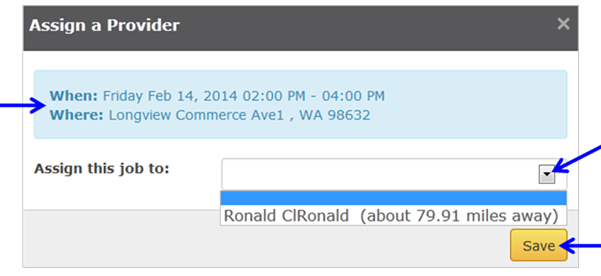
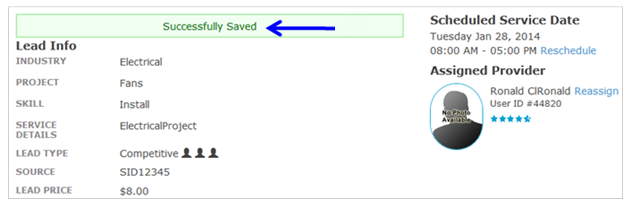
 link.
link.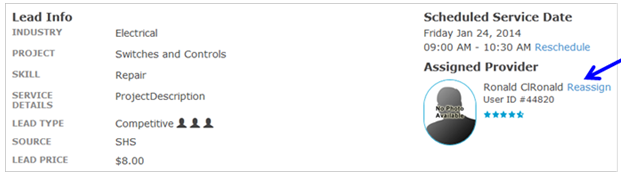
 button.
button.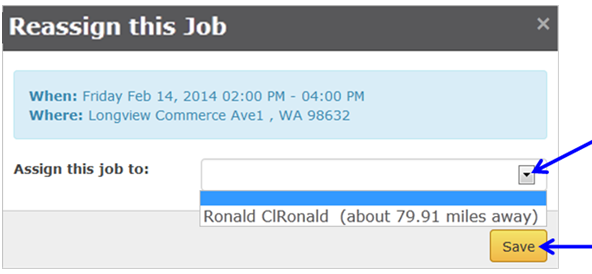
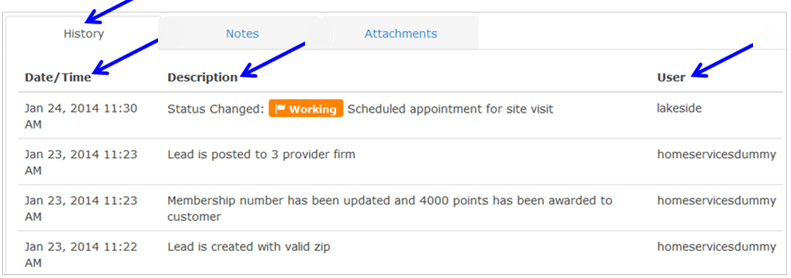 tab if not already displayed.
tab if not already displayed.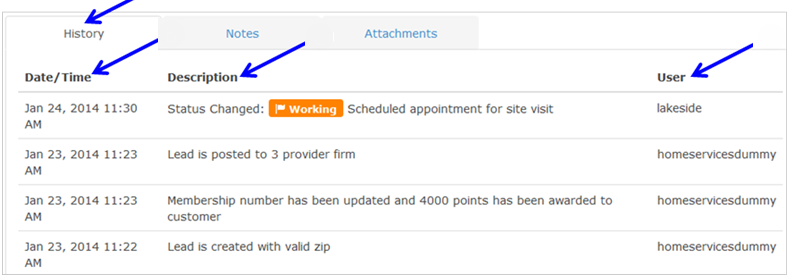
 tab.
tab. button.
button.
 button
button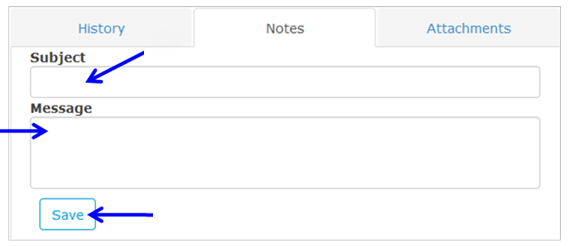
 tab.
tab. button and repeat steps 10c – 10e.
button and repeat steps 10c – 10e.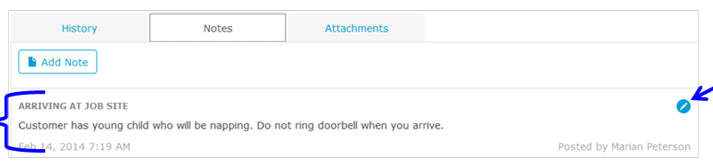
 tab.
tab. button to locate file from your computer.
button to locate file from your computer. button.
button.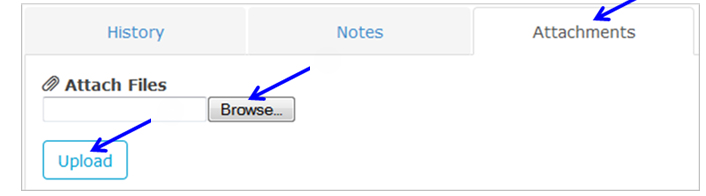
 tab.
tab. button to delete file.
button to delete file.