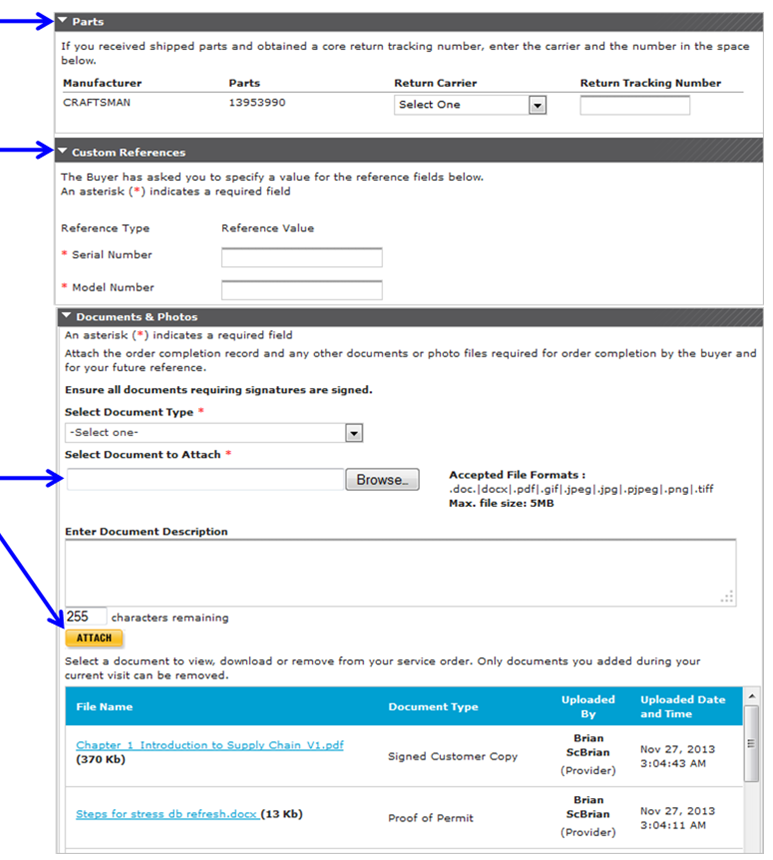This lesson explains how to locate Completion Record tab via Today tab. You can only view Completion Record tab from Completed or Closed Service Orders.
Note: There are multiple ways to navigate to Completion Record tab via Today tab.
- When you login to ServiceLive, the Dashboard tab will open.
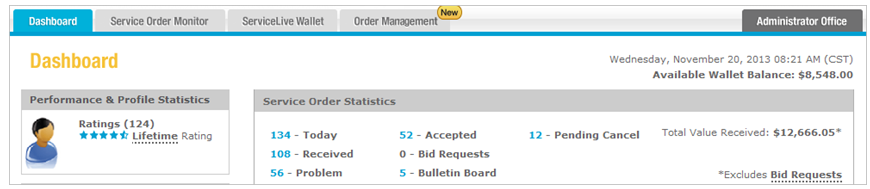
- Navigate to Today tab:
Note: Dashboard will show number of orders currently on Today tab.- Click on Today link on dashboard.
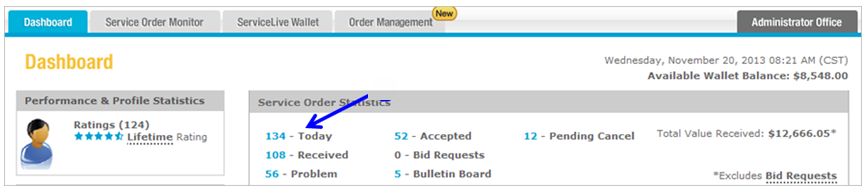
- OR click on Service Order Monitor tab.
- Click on Today tab.

- Click on Today link on dashboard.
- Search for Completed Service Orders:
Note: Details for Today tab Search Filters are available in Today Tab lesson in Service Order Monitor course.- Use Status Filter to search for Completed Service Orders.
- Select appropriate Sub-status Filter if needed.
- Select appropriate Service Pro Name Filter if needed.
- Select appropriate Market Filter if needed.
- View Completed Service Orders:
- The list of Completed Service Orders will display.
Note: Most recent Completed Service Order displays at top of list. - To view entire list, use scroll down on right side of browser window AND
- Use scroll down on right side of ServiceLive window.
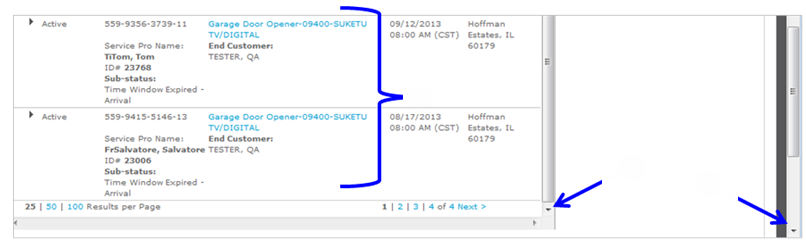
- Click on the Title link to view Completed Service Order details.
Note: You can also click on button in View Detail column OR click on text in columns to expand/collapse Service Order details.
button in View Detail column OR click on text in columns to expand/collapse Service Order details.

- Click on
 button to display Summary tab and Completion Record tab.
button to display Summary tab and Completion Record tab.
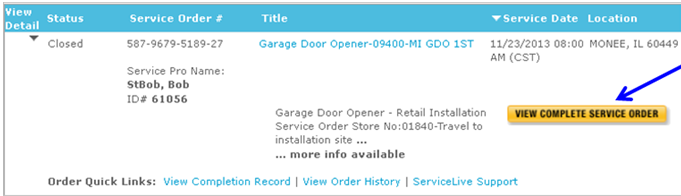
- The list of Completed Service Orders will display.
- Completion Record tab:
- Click on Completion Record tab.
Note: The Completion Record tab displays when you have already Completed Service Order and Submitted for Payment. - You will also receive a message in red, “Your documents have been submitted to the buyer for payment. A summary of your completion record is below.”
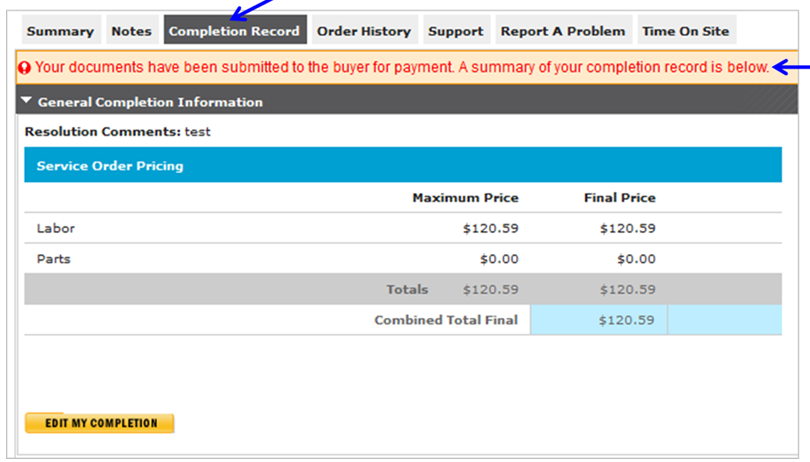
- If instead you see the Complete for Payment tab displays refer to Complete for Payment lesson in Complete and Close a Service Order course for details.
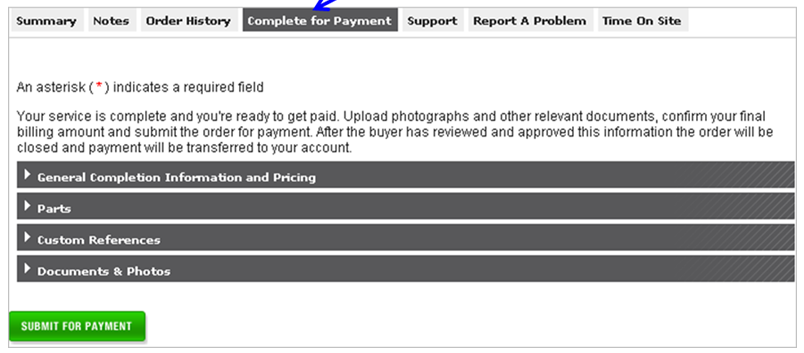
- Click on Completion Record tab.
- Edit My Completion:
- If Service Order is in Completed status (Today tab) and is not in Closed status (Inactive tab), you can still add Documents & Photos or make changes to information on the Completion Record tab.
- Click on
 button.
button.
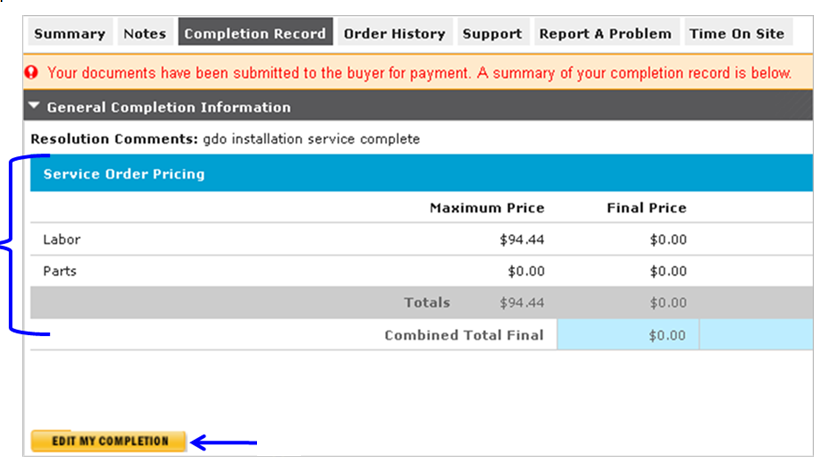
- A message, “Completion Record can be updated now” will display.
- You can edit Final Price (as long as same or lower than Maximum Price).
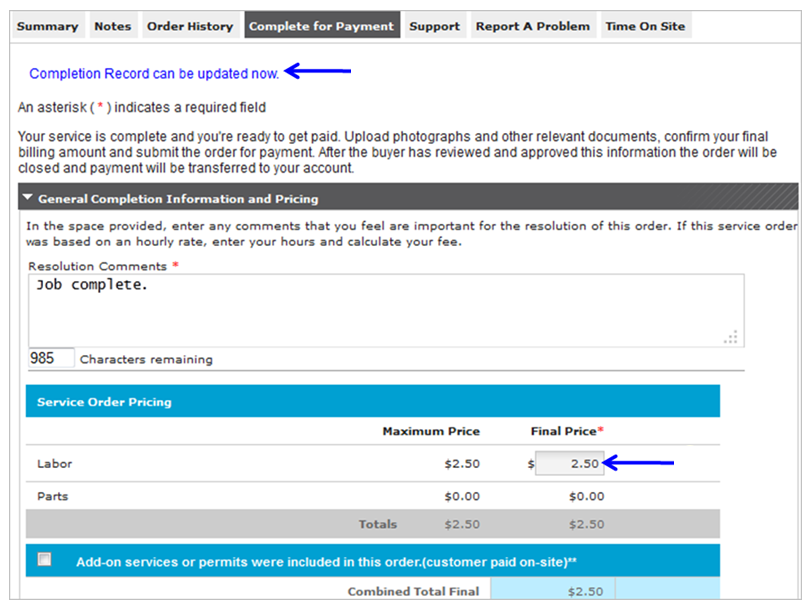
- You can edit Parts if applicable.
- You can edit Custom References if applicable.
- You can attach additional Documents & Photos if applicable.