This lesson explains how, once you have completed registration and received your temporary password via e-mail, to login to ServiceLive at http://business.servicelive.com for the first time and create a new password.
Note: Steps to Create Buyer Account (Register) are available in Create Buyer Account (Register) lesson in Registration course.
- Click on
 button.
button.
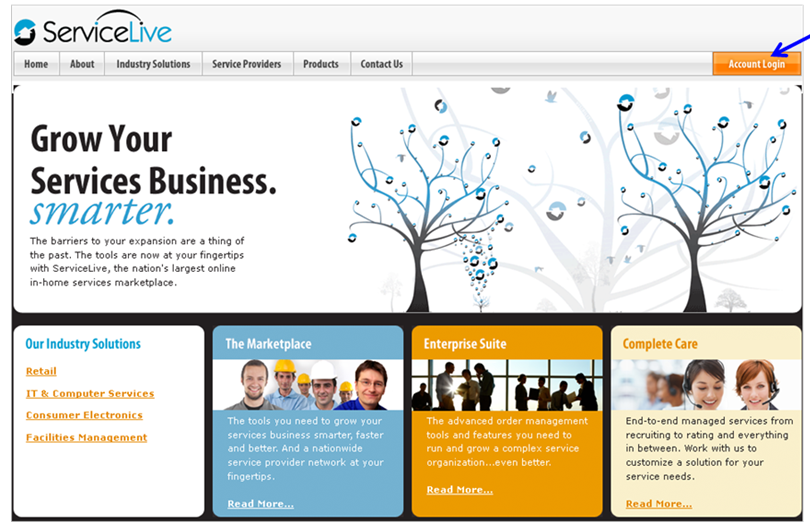
Note: If you do not see below screen, navigate to http://business.servicelive.com.- Enter your Username in field.
- Enter or copy your Temporary Password you received via email when you registered.
- Click on
 button.
button.
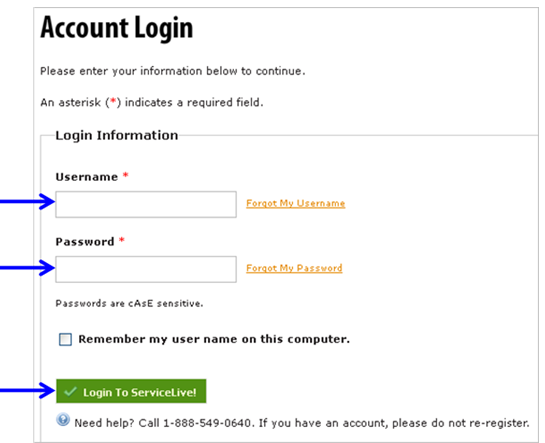
- Create your (new) password.
- Enter and confirm a password following specifications listed.
- Password strength will be identified in bar. If your password is not strong, consider revising.
- Click on drop down arrow to display Security Questions.
- Navigate to preferred Security Question and select appropriate choice.
- Enter the answer in the field to Security Question you selected.
- Click on
 button.
button. - Steps to Reset Password are available in Manage Team lesson in Administrator Office Basic course.
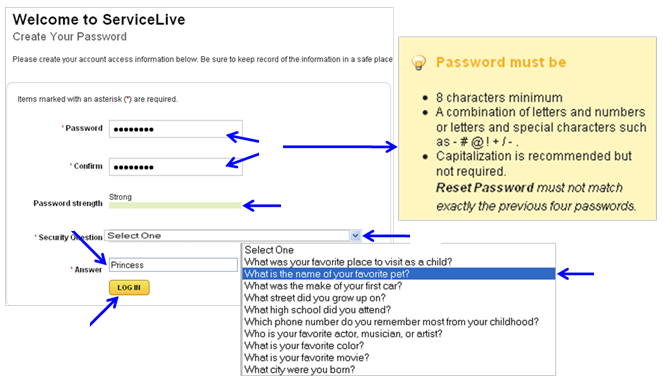
- ServiceLive dashboard will open. Refer to Dashboard Overview lesson in Registration course for further information on dashboard.
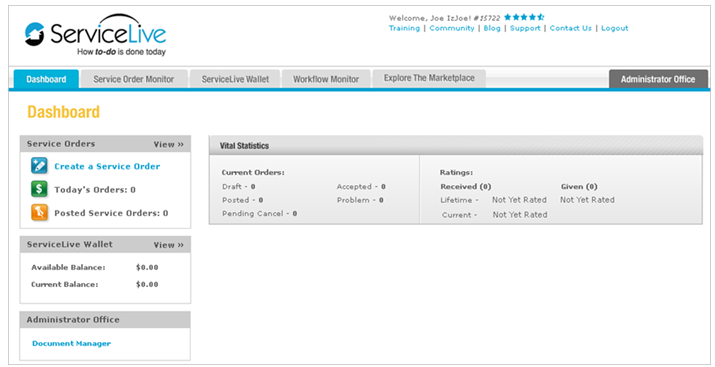
- To Logout of ServiceLive, click on
 link at top right corner of any screen.
link at top right corner of any screen.

- If you misplaced or forgot your username:
- From the login page, click on Forgot My Username link.
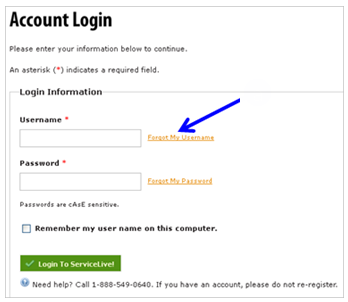
- To retrieve your username, enter your e-mail address.
Note: Enter email address you used when creating your ServiceLive account. - Click on
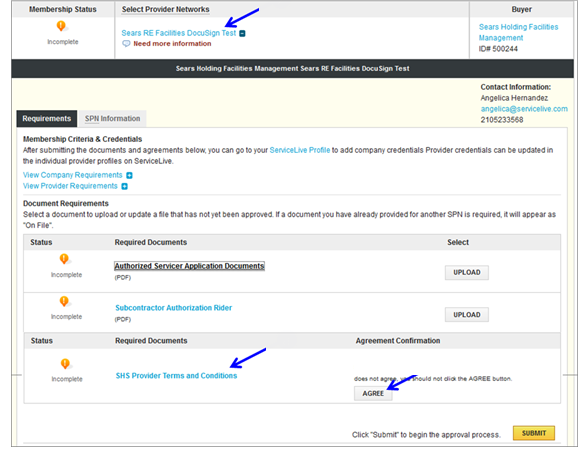 button.
button.
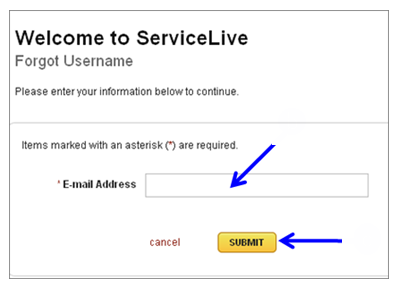
- Enter answer to your security question.
- Click on
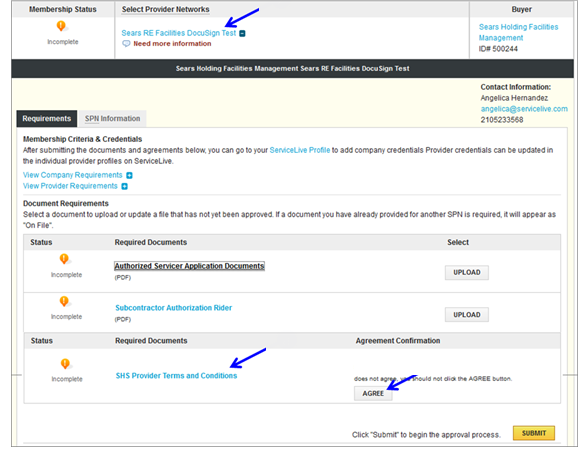 button.
button.
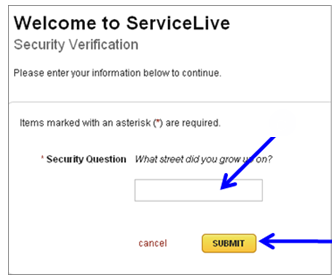
- Username retrieved screen will display.
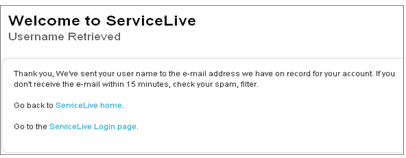
- Within minutes, you will receive an e-mail with your username which you can use to login to ServiceLive.
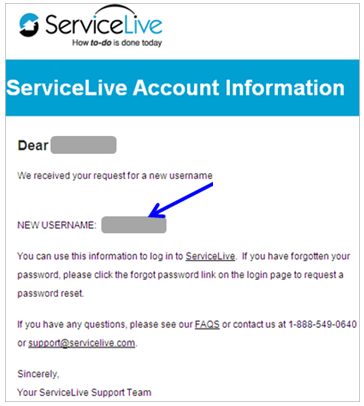
- From the login page, click on Forgot My Username link.
- If you misplaced or forgot your password:
- Click on Forgot My Password link.
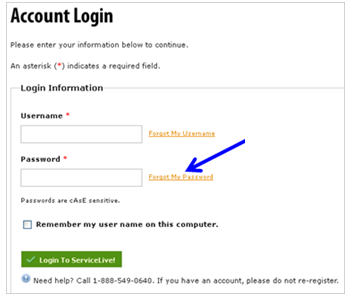
- To reset your password, enter your e-mail address and username.
- Click on
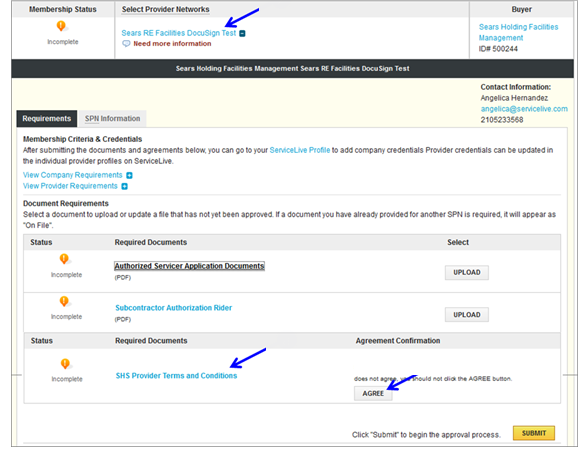 button.
button.
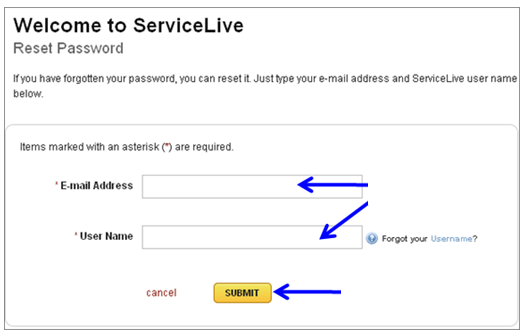
- Password retrieved screen will display.
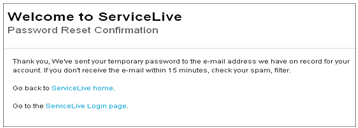
- Within minutes, you will receive an e-mail, click on
 link and follow steps to change your password (similar to create your password described earlier in this lesson).
link and follow steps to change your password (similar to create your password described earlier in this lesson).
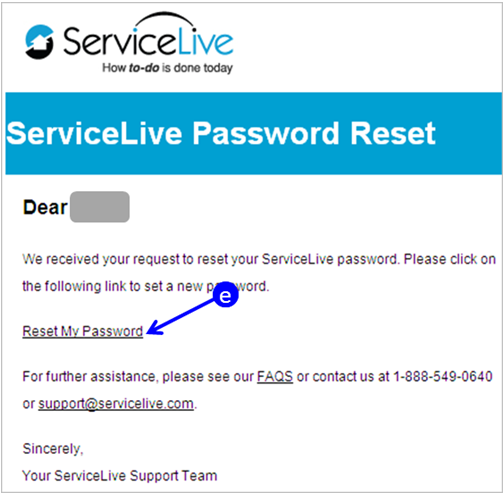
- Click on Forgot My Password link.
